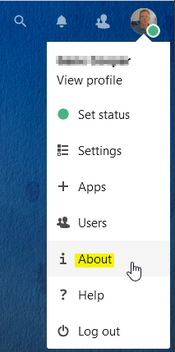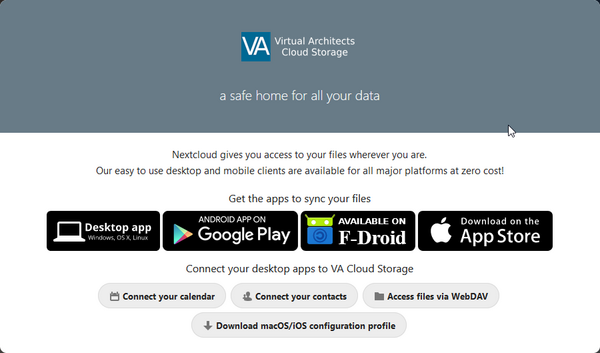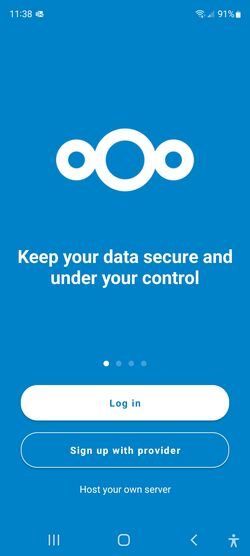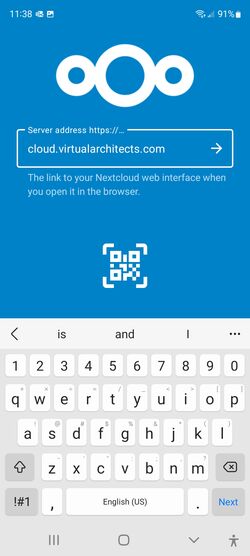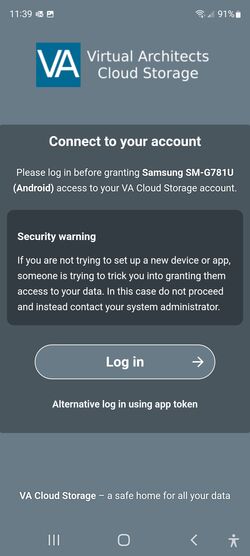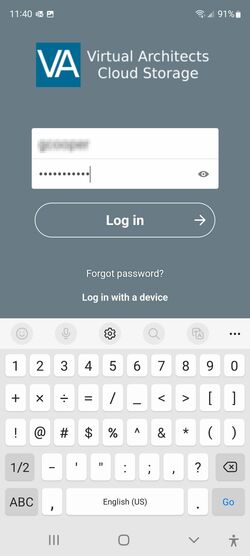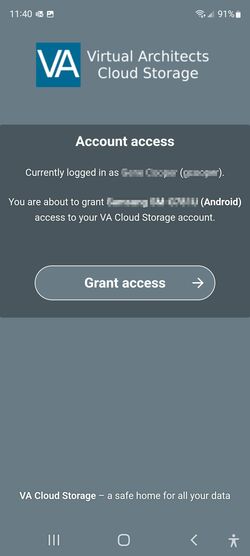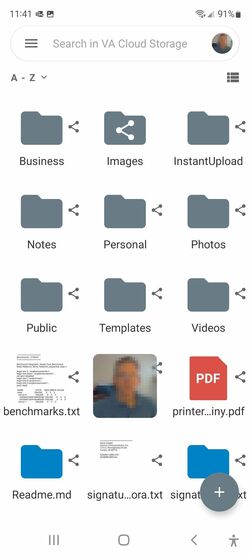Table of Contents
Nextcloud Cloud Storage
 Incomplete
Incomplete
See also Sending Links and Sharing with Nextcloud
See also Nextcloud Sync Local or Cloud Only
Home Page: https://nextcloud.com/
Support: https://help.nextcloud.com/
Download: https://nextcloud.com/install/#install-clients
VA Cloud Storage (Server Address): https://cloud.virtualarchitects.com
Outlook Sync (Contacts, Tasks and Contacts): https://caldavsynchronizer.org/
Getting Started
- Contact us and request a VA Cloud Storage account
- You will be assigned a username and password
- Your account will be associated with an e-mail address
- Check your e-mail for the Welcome message
Available Client Software
Clients: https://nextcloud.com/clients/
- Web Browsers
- Windows (desktop)
- Mac (desktop)
- Linux (desktop)
- iOS (mobile)
- Android (mobile)
Desktop Computer
- For the first access, log in with a web browser
- Most users will install a desktop client (optional)
Windows Desktop Client
Mobile Device
- Install the Nextcloud mobile app from your app store
If you also use a web browser, you may find it convenient to log into the web interface, then choose About from the user menu.
Android Client
Install the Android client from the Google Play Store.
- Open the newly installed app → Press Login
- Enter the server address → Press Next
- Press login to connect your NextCloud account
- Enter your Nextcloud credentials to authorize your device
- Grant device access to your VA Cloud Storage Account
- View cloud files in Nextcloud app