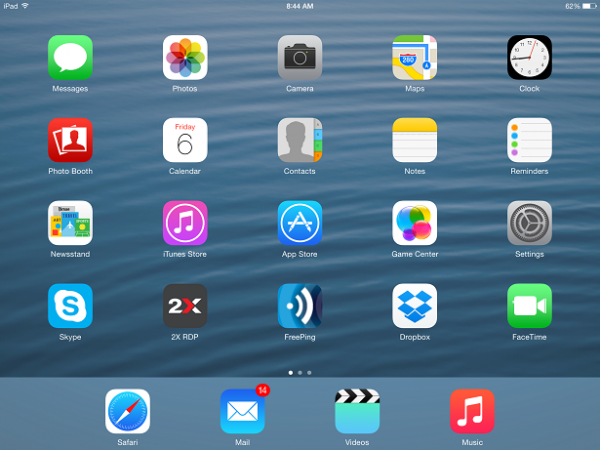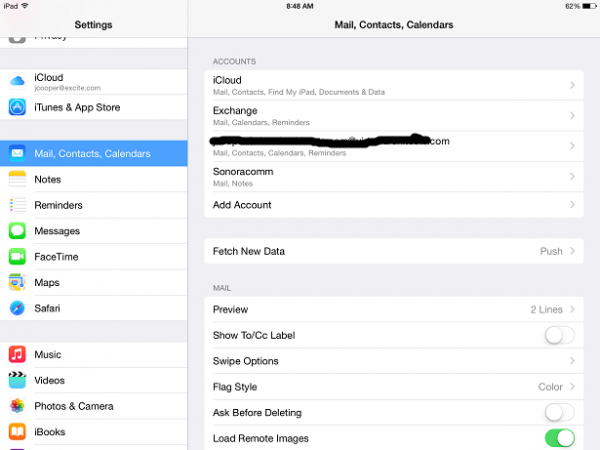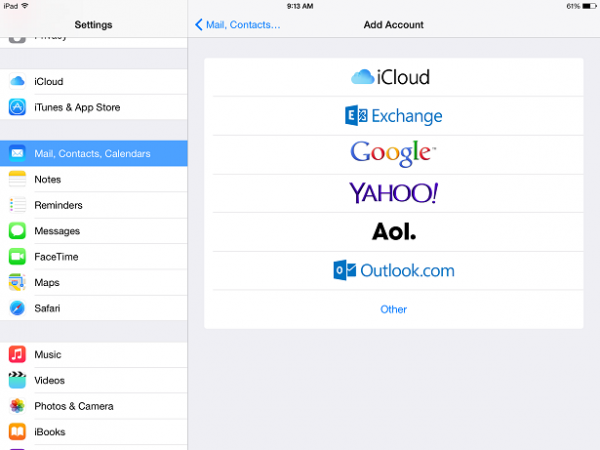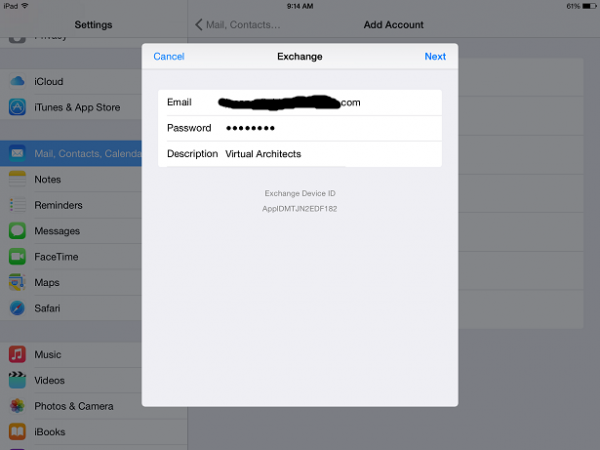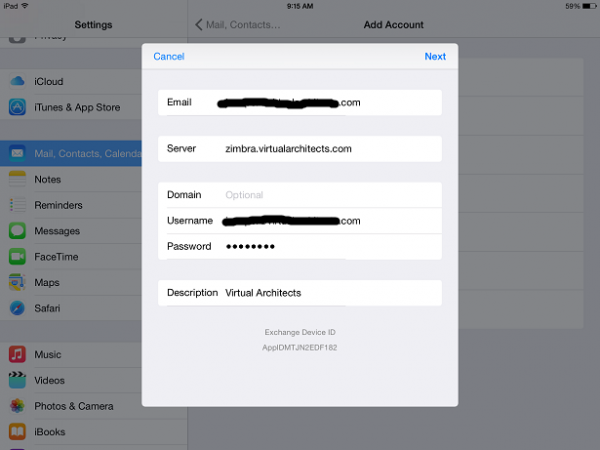User Tools
Using Zimbra with Apple iOS Devices (ActiveSync)
See also Using Zimbra with Apple iOS Devices (IMAP)
See also Using Zimbra with Android Mobile Devices
![]() The Zimbra Network Editions include Exchange ActiveSync (EAS) support. Use IMAP if you don't have EAS support on your Zimbra server.
The Zimbra Network Editions include Exchange ActiveSync (EAS) support. Use IMAP if you don't have EAS support on your Zimbra server.
![]() The Zextras add-on package also adds EAS support to the Zimbra Open Source Edition.
The Zextras add-on package also adds EAS support to the Zimbra Open Source Edition.
![]() In general, you will be required to use a PIN to unlock your phone in order to use Zimbra with an EAS account.
In general, you will be required to use a PIN to unlock your phone in order to use Zimbra with an EAS account.
Our public Zimbra server has mobile support using the Exchange ActiveSync protocol (EAS) with 'push' notifications.
EAS will sync:
- Folders
- Mail
- Contacts
- Calendars
- Tasks
![]() All modern iOS devices support 'Exchange' or 'EAS' accounts without installing any apps.
All modern iOS devices support 'Exchange' or 'EAS' accounts without installing any apps.
Configure Your Zimbra Account on Apple iOS Devices
https://support.apple.com/en-us/HT201320
![]() This was done using iOS 8.1.3
This was done using iOS 8.1.3
On your iOS device, add a new Exchange/EAS/Corporate account for the new server.
- Tap Add Account
- Enter Server
zimbra.virtualarchitects.com
- Leave Domain blank
- Use your full email address as username
- Enter your password
- Tap Next