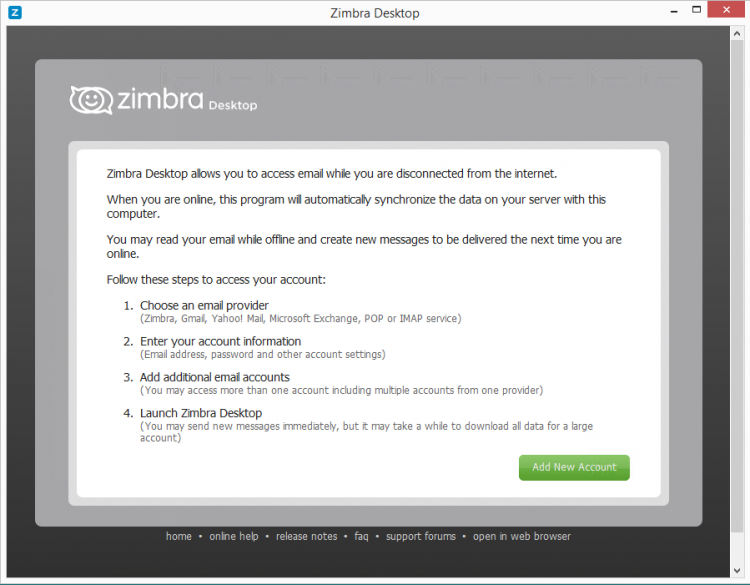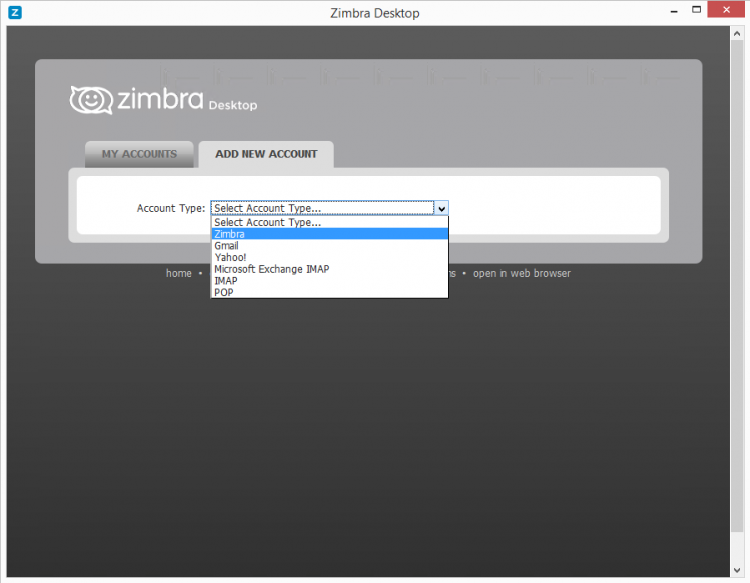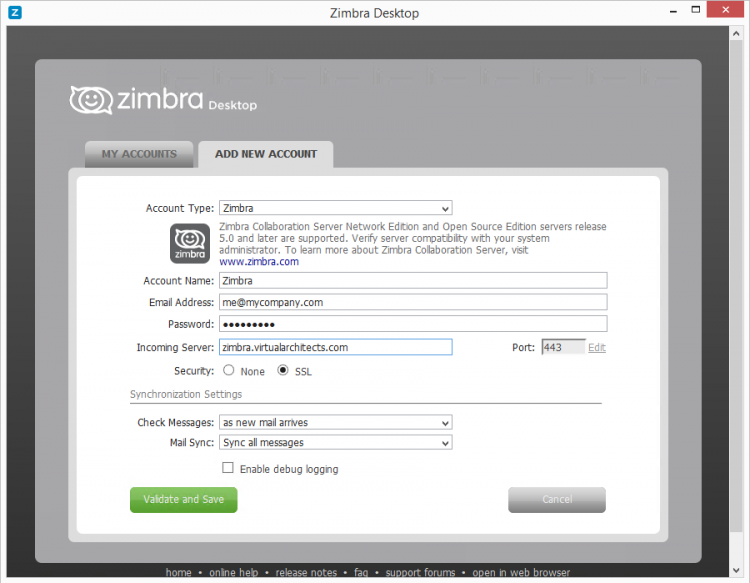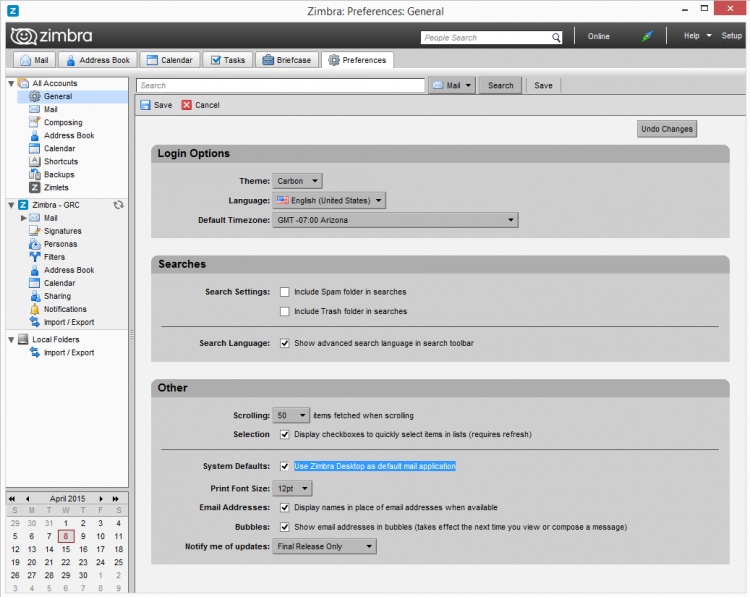User Tools
quick_guide:zimbra_desktop
Table of Contents
How to Set Up Zimbra Desktop
Installing ZD: https://s3.amazonaws.com/files.zimbra.com/website/docs/7.3/Zimbra_Desktop_Install_Guide_7.3.1.pdf
User Guide: https://www.zimbra.com/desktop7/help/en_US/Zimbra_Mail_Help.htm#Getting_Started/Zimbra_User_Help.htm
What is Zimbra Desktop
Zimbra Desktop is a full featured mail client that supports many different mail systems, including Zimbra.
Zimbra Desktop is an alternative to Zimbra Web Client (ZWC) for Zimbra accounts.
Zimbra Desktop supports:
- All common Zimbra features
- Mail, Contacts, Calendars, etc.
- Disconnected operation for mobile users
- Imagine you're on an airplane with a laptop PC without an Internet connection…
- Simple MAPI connections for mailing directly from various other programs/applications
- Microsoft Office (Word, Excel, etc.)
- CYMA Accounting
- Quickbooks Accounting
Configure Zimbra Desktop
![]() These instructions are for Windows 8.1 or Windows Server 2012 R2 and assume ZD is already installed.
These instructions are for Windows 8.1 or Windows Server 2012 R2 and assume ZD is already installed.
![]() Here we configure ZD for a Zimbra account. Other types of accounts are also supported and multiple accounts are also possible.
Here we configure ZD for a Zimbra account. Other types of accounts are also supported and multiple accounts are also possible.
- Click
Start - Type
zim - Right-click on
Zimbra Desktopand choosePin to Start - Click the
Zimbra Desktopicon to run it - Click
Add New Account - Fill in the account details then click
Validate and Save- Your e-mail address
- Your password
- The Zimbra server hostname (ours is
zimbra.virtualarchitects.com)
- Click
Launch Desktopto start ZD
Set Zimbra Desktop as your Default Mail Client
quick_guide/zimbra_desktop.txt · Last modified: 2020/03/31 12:08 by gcooper