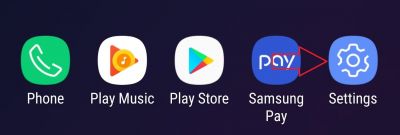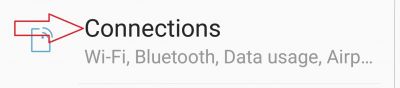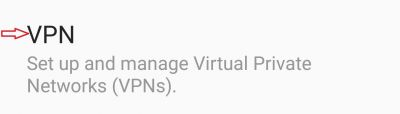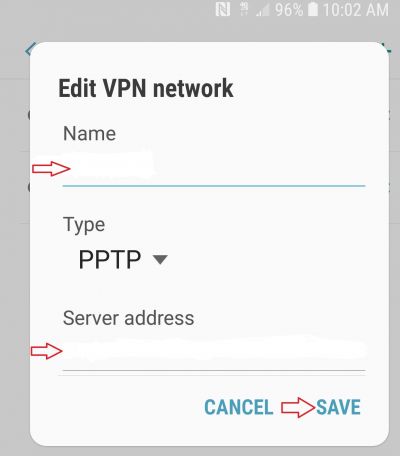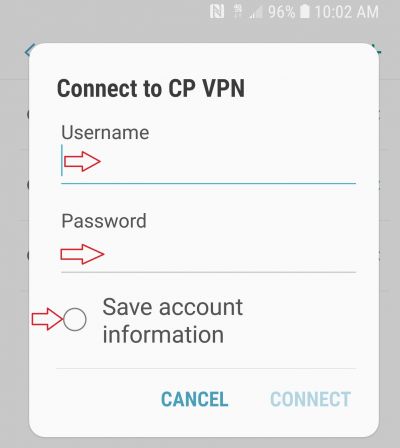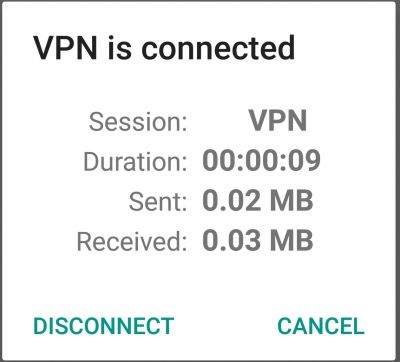User Tools
quick_guide:vpn_pptp_android
Table of Contents
PPTP VPN Android Client setup
![]() This example was done on Samsung S9 with OS Android 8
This example was done on Samsung S9 with OS Android 8
- On the Apps page tap
Settings
- Tap
Connections
- Tap
More Connection Settings
- Tap
VPN
- Tap the
+to add a connection
Nameis whatever you want to name this connection.- Be sure to choose PPTP for
Type Server Addressis the IP or hostname of your PPTP server.
- The first time you connect you will be challenged for credentials
- In
Usernameenter the Username given to you by your administrator - In
Passwordenter the password given to you by your administrator - If you do not want to be challenged in the future tick
Save account information
- Tap
Save
![]() It is important that you disconnect as soon as you are done using the VPN. All Internet traffic will go through the VPN until you disconnect.
It is important that you disconnect as soon as you are done using the VPN. All Internet traffic will go through the VPN until you disconnect.
- Tap the connection you are using
- Tap
Disconnect
Connecting
- On the Apps page tap
Settings - Under
ConnectionsTapMore connection settings→VPN - Tap the VPN you created. Enter credentials and check
Save account informationto save password tapConnect
![]() It is important that you disconnect as soon as you are done using the VPN. All Internet traffic will go through the VPN until you disconnect.
It is important that you disconnect as soon as you are done using the VPN. All Internet traffic will go through the VPN until you disconnect.
Disconnecting
- On the Home Screen swipe down from the top
- Tap
VPN Activated - Tap
Disconnect
![]() You can also got to
You can also got to Settings → Wireless and Networks… → More → VPN Tap the connected VPN then tap Disconnect
We suggest the Parallels Client as Remote Desktop client available for free in Google Play Store and Apple App Store.
quick_guide/vpn_pptp_android.txt · Last modified: 2018/11/29 11:16 by jcooper