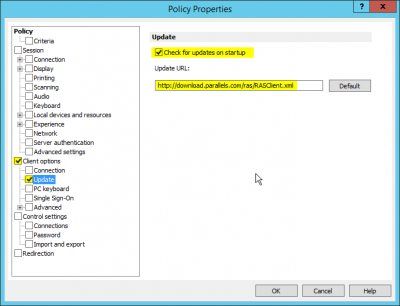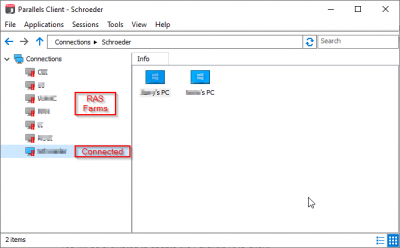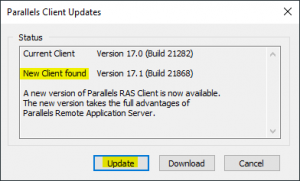User Tools
quick_guide:ras_client_update
Table of Contents
Parallels RAS Client Updates
Update Via Policy
- Installing Parallels RAS Client updates via Policy does not require administrative permissions
- Do not enable
Allow only clients with the latest security patchesuntil all clients are already updated
RAS Server Console
RAS Server Console → Policies → <select, copy or create> → Edit
- Select
Client Options → Update - Leave the default URL
- Select
Check for updates on startup - Click
Apply
RAS Client PC/Device
- Connect or reconnect your Parallels Client to the RAS Gateway Server
- This will apply the new Policy to this device
- Log out, then back in or Reboot the PC or device
- You will be prompted to update the Parallels RAS Client
- Select
Update
Troubleshooting
quick_guide/ras_client_update.txt · Last modified: 2020/11/24 13:25 by gcooper