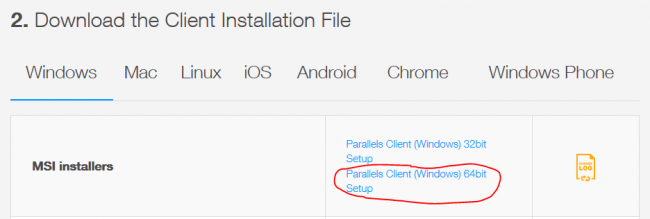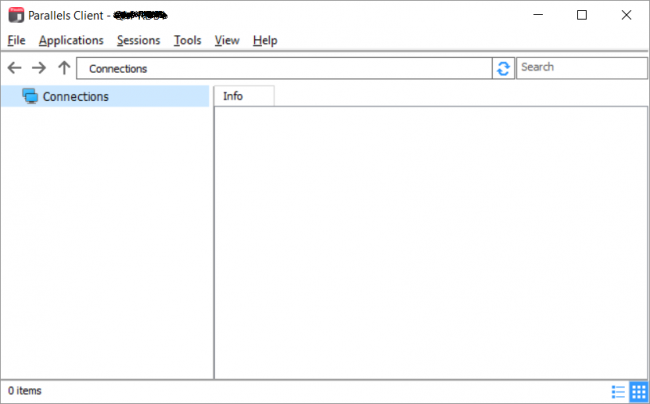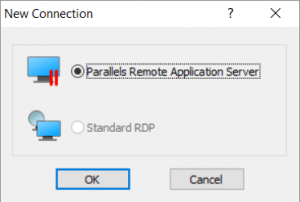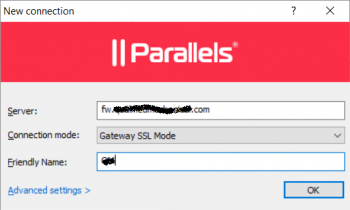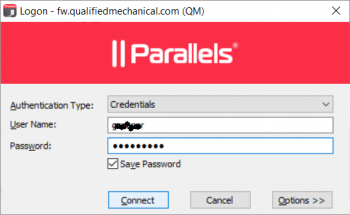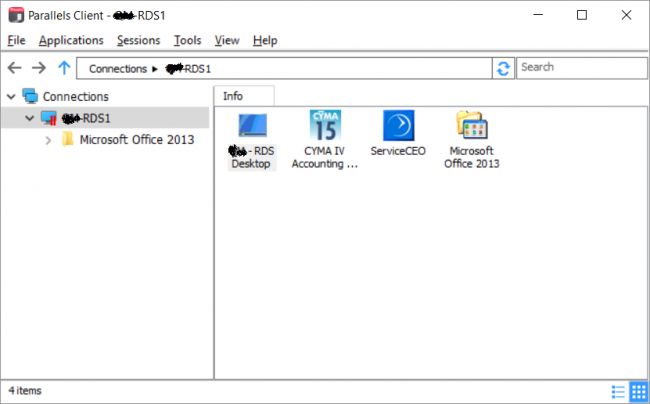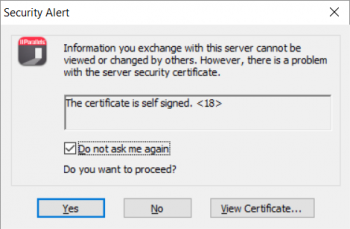User Tools
Table of Contents
How to Configure a Remote Parallels RAS Client
Available RAS Clients
Parallels/2X RAS Client software is available for many different devices including:
- iOS
- Android
- Windows Phone
- Mac
- Windows
- Linux
- Chrome
- Raspberry Pi
http://www.parallels.com/products/ras/download/links/
![]() Most newer PCs have 64-bit Windows installed, but you should download the version that matches your PC.
Most newer PCs have 64-bit Windows installed, but you should download the version that matches your PC.
Preparation
Before starting, you will need:
- Get the Remote Desktop Gateway hostname or IP address
- From your Parallels/2X administrator
- Determine if your computer is 32-bit or 64-bit
- Windows → Control Panel → System
- Download the Parallels/2X Client installer
- Choose 32-bit or 64-bit to match your PC architecture
- Install the Parallels/2X Client software onto your PC
- Requires administrator permissions/credentials
![]() If asked, do not install the single sign-on component.
If asked, do not install the single sign-on component.
Configuration
![]() This will create a secure, encrypted connection to your remote desktop.
This will create a secure, encrypted connection to your remote desktop.
![]() Many smaller customers will use a self-signed SSL certificate, which is free. If your company uses a self-signed cert, you must accept it permanently.
Many smaller customers will use a self-signed SSL certificate, which is free. If your company uses a self-signed cert, you must accept it permanently.
This example shows a remote Windows PC being configured for secure access to a 2X Remote Desktop, but other 2X Clients are similar.
- Start the Parallels/2X Client
- Double-click the “Parallels Client” icon or open the System Tray applet
- Click File → Add New Connection
- Choose Parallels Remote Application Server
- For Server, enter your Secure Remote Gateway host name
- Probably something like
remote.yourdomain.com
- For Connection Mode, select
Gateway SSL Mode- SSL is encryption
- Enter an alias (name) for this connection
- Just a short name to differentiate between multiple connection profiles
- Click
OK - Enter your Parallels/2X Remote Desktop Username (or
username@2XDomain) - Enter your Parallels/2X Remote Desktop Password
- Select Save Password
- Click
Connect - If you see a Security Alert prompt, accept the self-signed SSL certificate
- Check the box for Do not ask me again
![]() Most other settings will be configured by your 2X administrator via policy settings.
Most other settings will be configured by your 2X administrator via policy settings.
![]() From this screen, you can right-click published apps or desktops and create shortcuts on your remote PC desktop.
From this screen, you can right-click published apps or desktops and create shortcuts on your remote PC desktop.
Multiple Connection Profiles
There are times when you may want to create more than one RAS connection profile. For example, on a portable computer, you may want to create “Remote” and “Local” connection profiles.
For a remote connection, use the external server name you were given by your Parallels RAS administrator, possibly like remote.yourdomain.com. You will need to select Gateway SSL Mode for the connection mode.
For local connections, use the internal server name you normally use when in the office (or the IP address) with Direct Mode as the connection mode (because Direct Mode has slightly less overhead than the encrypted Gateway SSL Mode).
An edge router does different things depending on which interface traffic appears on. For example, using the external host name (i.e. remote.yourdomain.com), a DNS query will return your external public IP address and traffic coming into the router from the Internet is forwarded in to your server. However, traffic hitting the router from inside the firewall is treated differently (no port forwarding).
This is the basic purpose of having multiple connection profiles in the Parallels client…to connect to multiple Parallels RAS farms, or to connect a single farm with different connection settings.
Adobe Acrobat
If you have problems opening PDFs from a USB flash drive in a RAS session, try this:
Adobe Reader → Edit → Preferences → Security Enhanced → uncheck 'Enable Protected Mode at Startup'
Click OK and restart Adobe Reader.