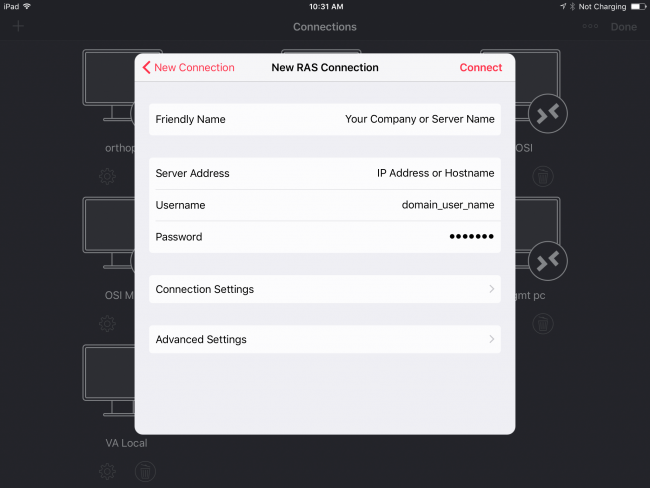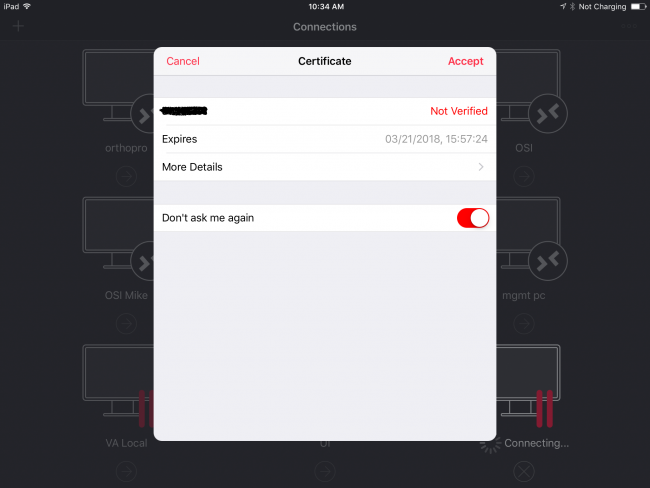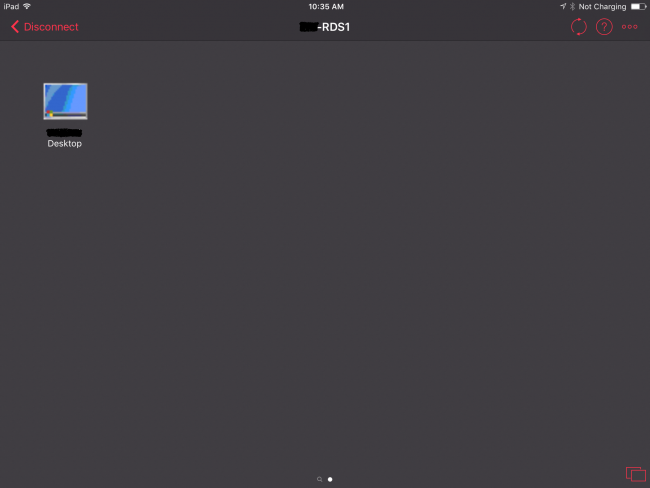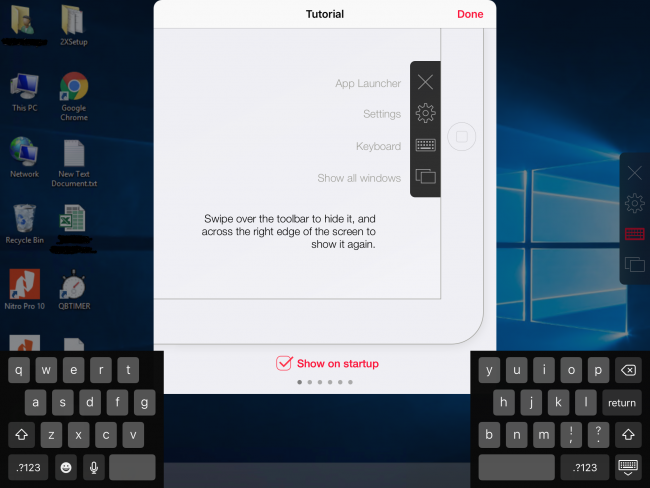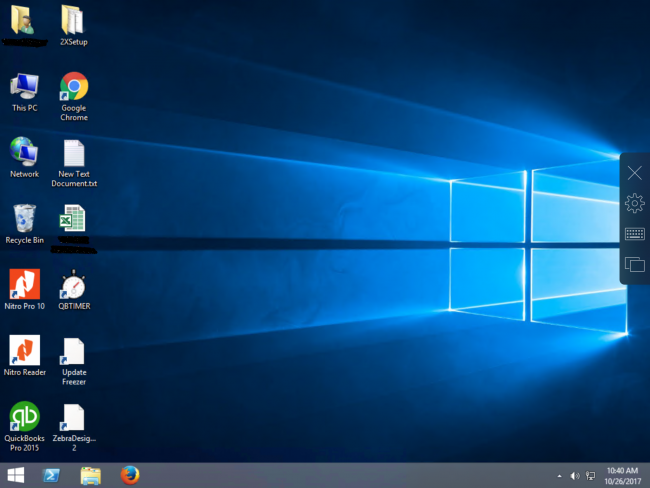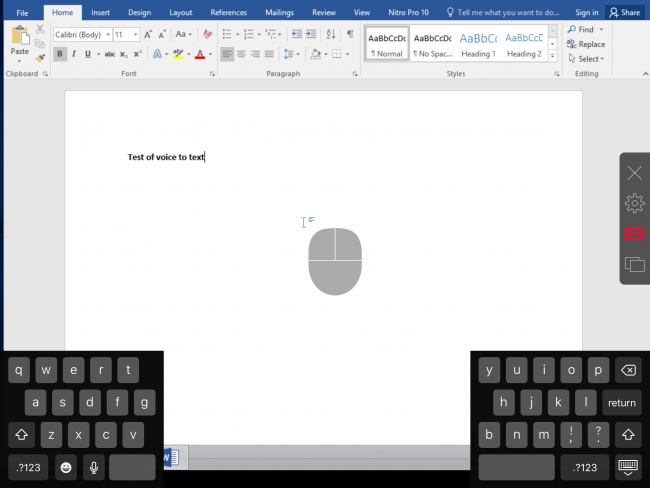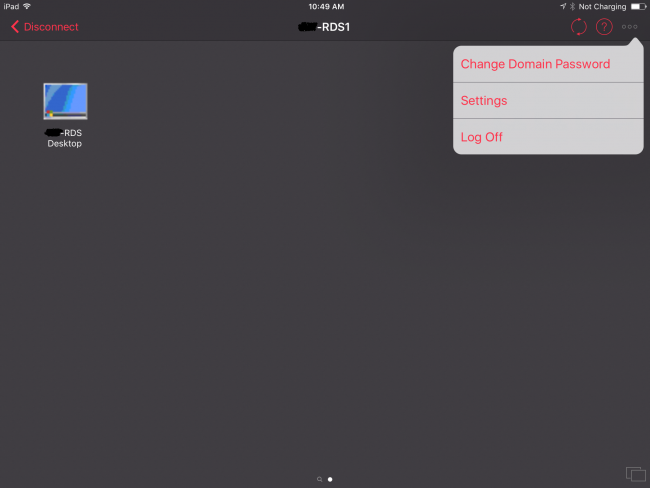User Tools
Table of Contents
Configure a Remote Parallels/2X Client on iOS
![]() This will create a secure, encrypted connection to your remote desktop.
This will create a secure, encrypted connection to your remote desktop.
![]() This Quick Guide was created using an iPad 4 with iOS 10.3.3 and Parallels Client 16.0.1
This Quick Guide was created using an iPad 4 with iOS 10.3.3 and Parallels Client 16.0.1
Preparation
Before starting, you will need:
- Get the Remote Desktop Gateway hostname or IP address
- From your Parallels/2X administrator
- Your domain username and password
Installation
From the App Store on your device install Parallel's Client It is a free App. Do not install the Legacy version.
Configuration
Open Parallel's Client and tap the + sign. Tap Remote Application Server Fill in as shown with Friendly Name being your choice. It is for display purposes only. The IP Address or Hostname would be the information you got from your Parallels/2X administrator.
![]() Most other settings will be configured by your 2X administrator via policy settings.
Most other settings will be configured by your 2X administrator via policy settings.
Tap Connect.
If you get this message about the Certificate slide the Don't ask me again switch to the right and tap Accept.
Your published Desktop and Apps will appear here. Tap the Desktop or App you want to open. If you get a Certificate message again slide the Don't ask me again switch to the right and tap Accept.
This tutorial will appear at startup every time unless you uncheck the Show on startup box. I suggest you spend some time on these tips then Tap Done.
Use the menu on the right to Disconnect using the X, select an onscreen keyboard and onscreen mouse mode with the Gear icon. Jumbo mouse mode is quite efficient for an onscreen mouse. If you move the mouse off screen it will slide to make all buttons available for clicking. MS Office touch mode is enabled by default.
To Log Out of your RDS session you would use the Windows options to Log Out.
![]() Note: iPad voice to text is quite capable.
Note: iPad voice to text is quite capable.
To Log Off of your Parallels session, change Settings or Change Domain Password you tap the 3 dots in the upper right corner of this screen.
Multiple Connection Profiles
There are times when you may want to create more than one RAS connection profiles. For example, on a portable computer, you may want to create “Remote” and “Local” connection profiles.
For a remote connection, use the external server name you were given by your Parallels RAS administrator, possibly like remote.yourdomain.com. You will need to select Gateway SSL Mode for the connection mode.
For local connections, use the internal server name you normally use when in the office (or the IP address) with Direct Mode as the connection mode (because Direct Mode has less overhead than the encrypted Gateway SSL Mode).
An edge router does different things depending on which interface traffic appears on. For example, using the external host name (i.e. remote.yourdomain.com), a DNS query will return your external public IP address and traffic coming into the router from the Internet is forwarded in to your server. However, traffic hitting the router from inside the firewall is treated differently (no port forwarding).
This is the basic purpose of having multiple connection profiles in the Parallels client…to connect to multiple Parallels RAS farms, or to connect a single farm with different connection settings.