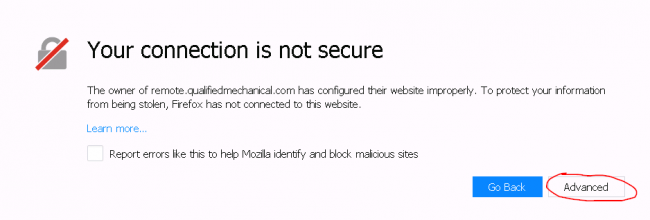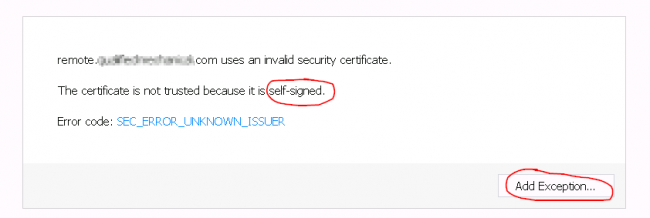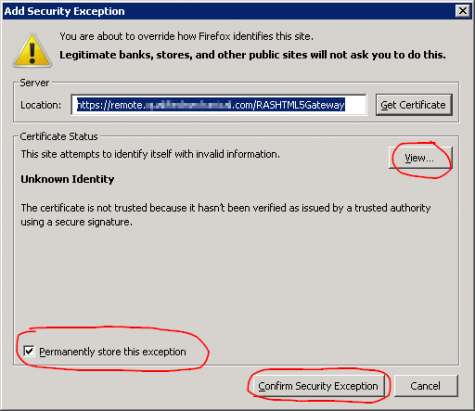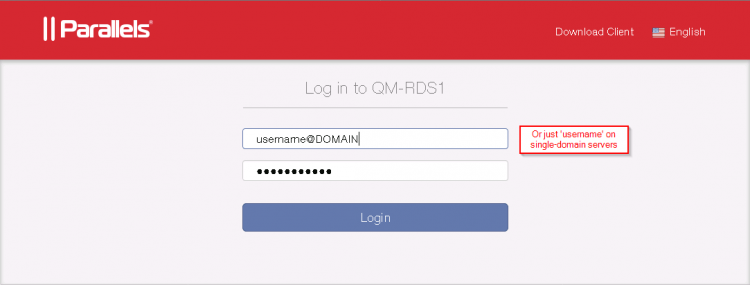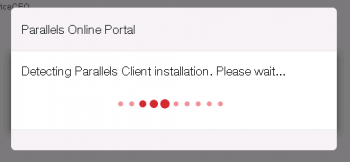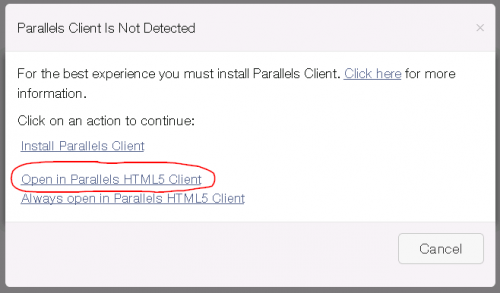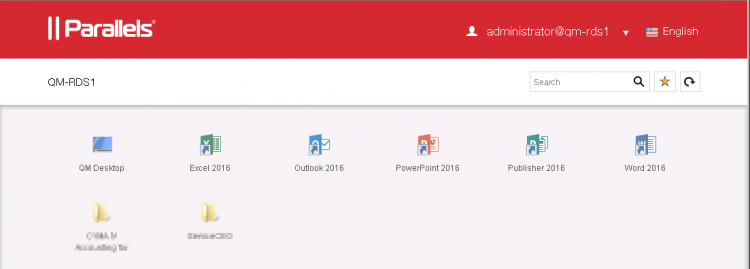User Tools
quick_guide:ras_client_html5
Using the Parallels RAS HTML5 Remote Access
https://www.parallels.com/products/ras/remote-application-server/
Remote access to computing infrastructure is a key feature of Parallels RAS.
Secure access to your Windows Desktop remotely is as easy as this:
Using a web browser:
![]() This example shows the Firefox browser. Other browsers are slightly different.
This example shows the Firefox browser. Other browsers are slightly different.
- Browse to your assigned remote access URL
- Add a security exception for a self-signed cert (if used)
- Log in to the Parallels Secure RAS Gateway
When connecting via the web gateway, Parallels RAS will check to see if you have a Parallels RAS Client already installed. If it is, you will probably get the best performance by using it. However, you can select to use the HTML5 (web browser) Client for maximum convenience (you won't have to install any software on the PC).
You would probably choose the HTML5 Client if you are using a borrowed PC.
quick_guide/ras_client_html5.txt · Last modified: 2019/08/13 12:43 by gcooper