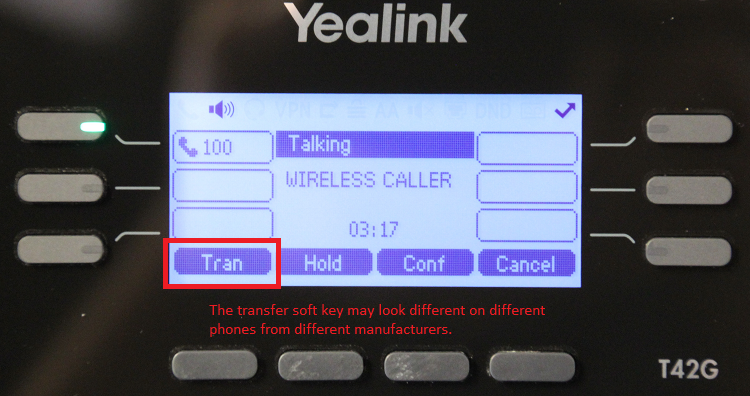User Tools
quick_guide:freepbx_transfer
Table of Contents
Transferring Calls
![]() There are different names for the following transfer methods, but most phone and most PBXs act in a very similar fashion.
There are different names for the following transfer methods, but most phone and most PBXs act in a very similar fashion.
![]() These are fairly generic instructions that will generally work with most IP phones and Asterisk-based PBXs.
These are fairly generic instructions that will generally work with most IP phones and Asterisk-based PBXs.
![]() Generally, you do not put the caller on hold during transfers.
Generally, you do not put the caller on hold during transfers.
There are three common transfer types:
- Blind Transfer
- Transfer the current caller to another extension without announcing the call first
- This is the most common type of transfer
- Attended Transfer
- Transfer the current caller to another extension announcing the call first
- Transfer Directly to Voicemail
- Transfer the current caller directly to another extension's voicemail mailbox
![]() As you can see, transfer specifics can vary between phone makes and models.
As you can see, transfer specifics can vary between phone makes and models.
Blind Transfers
Yealink
- Answer an incoming call
- Press the transfer soft key
- Enter the destination extension number
- Press the transfer soft key again to complete the transfer
Polycom
- Answer an incoming call
- Press the transfer soft key
- Press the blind soft key
- Enter the destination extension number
- Press the transfer soft key again to complete the transfer
Attended Transfers
Yealink or Polycom Phones
- Answer an incoming call
- Press the transfer soft key
- Enter the destination extension number and press the send/OK button
- Announce the call
- Press the transfer soft key again to complete the transfer
Snom Phones
- Answer an incoming call
- Place the call on hold
- Dial the user you would like to transfer the call to
- Announce the call
- Press the transfer soft key twice to complete the transfer
Transfer Directly to Voicemail
If you want to send a caller to voicemail for any reason, just do a Blind Transfer and preface the destination extension number with a * (asterisk) character.
For example, if you want to transfer a caller to voicemail of extension 100:
- Answer an incoming call
- Press the transfer soft key
- Enter
*100as the destination extension number - Press the transfer soft key again to complete the transfer
- The caller will hear extension 100's Unavailable greeting and can leave a message
quick_guide/freepbx_transfer.txt · Last modified: 2022/07/07 12:10 by gcooper