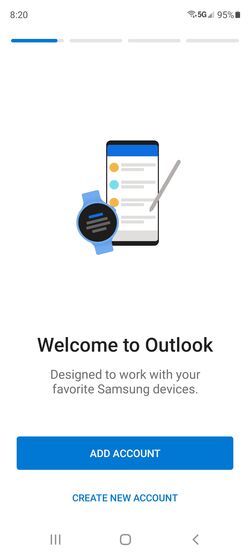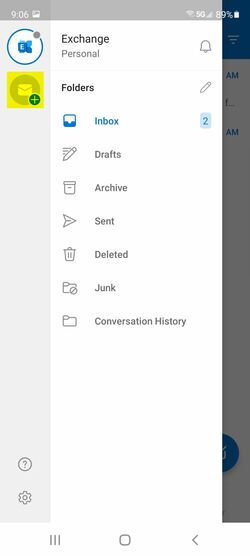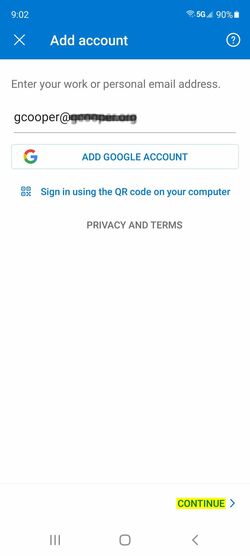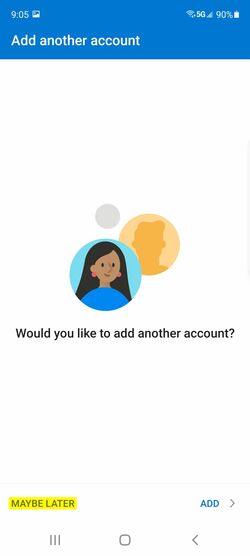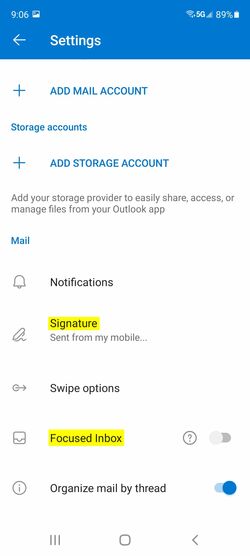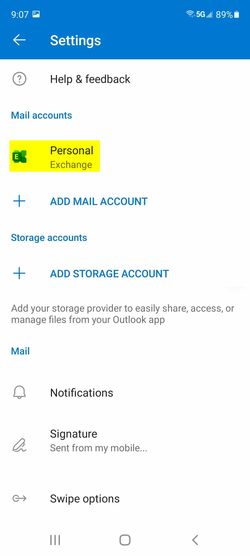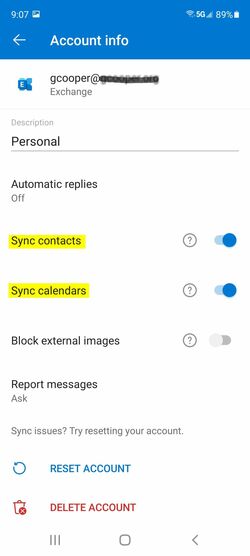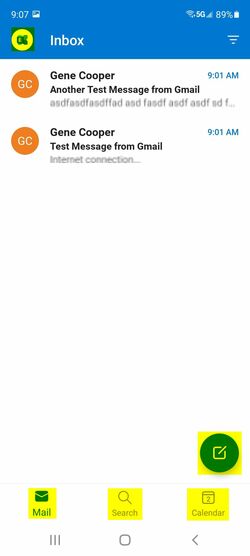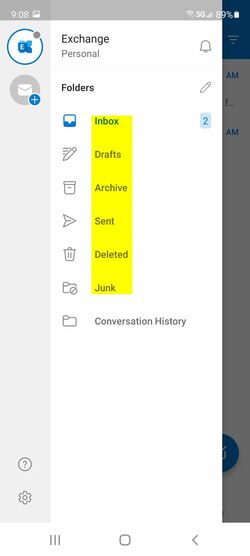User Tools
quick_guide:exchange_android
Using VA Hosted Exchange with Outlook Mobile App
Outlook Mobile will sync:
- Folders
- Mail
- Contacts
- Calendars
Outlook Mobile will only sync the last 30 days of e-mail messages. You can search for older messages. If you need more than 30 days of mail history, choose another app that supports Microsoft Exchange.
Even though Outlook Mobile only shows the last 30 days, you can search for older messages and they will be displayed.
Configure Your VA Hosted Exchange Account
![]() This was done using Android 11 with Outlook Mobile 4.2.
This was done using Android 11 with Outlook Mobile 4.2.
- Install the free Outlook Mobile from the app store
- Open Outlook Mobile
- The first run wizard will begin
- Or you can add a new account
- Touch the blue Exchange icon in the upper left
- Touch the Plus symbol/icon
- Touch Add Account
- Enter your full e-mail address
- Touch Continue
- Modify the account settings exactly
- Email Address (your e-mail address)
- Server (exchange.virtualarchitects.com)
- Domain\Username (your e-mail address)
- Password (your Exchange password)
- Description (Work, Personal, Company, etc.)
- Touch the check mark in the upper right to continue
- Touch Maybe Later, unless you actually want to add another account
Complete the new account settings page per above.
quick_guide/exchange_android.txt · Last modified: 2021/08/02 12:13 by gcooper