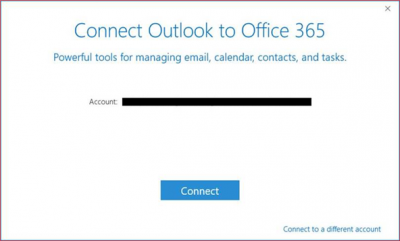User Tools
Table of Contents
Troubleshooting Outlook
Delete and Rebuild the Local Cache
Outlook 2016
The search feature in Outlook relies on indexing the user's PST (personal store/database) files. If search indexing is disabled, search will be very slow.
Rebuild Search Index
In Outlook 2016:
- Go to File → Options → Search (left pane)
- Click the Indexing Options button
- Click the Advanced button
- May require admin privileges
- Microsoft Outlook should be in the list
- Click the Rebuild button
- Wait until the process completes to test
- The time it takes to complete varies depending on the number of emails and PST file size
Disable Simplified Account Creation
Newer Outlook 2016 versions may not present the EAS option during account setup. A registry edit is necessary to disable the Simplified Account Creation and enable the EAS account type option.
https://wiki.zextras.com/wiki/ZxMobile_Outlook_Configuration
https://wiki.zimbra.com/wiki/Unable_to_create_Zimbra_profile_with_Outlook_2016
![]() Exit Outlook before editing the Registry!
Exit Outlook before editing the Registry!
- Start a Command Prompt as Administrator
REG ADD HKEY_CURRENT_USER\Software\Microsoft\Office\16.0\Outlook\Setup /v DisableOffice365SimplifiedAccountCreation /t REG_DWORD /d 1 /f
Or
- Using
regedit.exe, open this registry subkey:HKEY_CURRENT_USER\SOFTWARE\Microsoft\Office\16.0\Outlook\setup
- Create a new DWORD (32-bit) Value named
DisableOffice365SimplifiedAccountCreation - Set the value to
1
Two Exchange Accounts
To fix a confused Outlook:
- Reboot the PC
- Log in as Admin
- Delete all saved credentials pertaining to Outlook or Exchange:
- Control Panel → Credential Manager → Windows Credentials
control.exe /name Microsoft.CredentialManager
- Log in as the user
- Don't open Outlook
- Delete the user's Outlook Profile (or create another)
- Recreate the Outlook Profile
- Do NOT ever select to save any passwords
 Be careful to change the username on the second account when prompted with the wrong one!
Be careful to change the username on the second account when prompted with the wrong one!
Outlook 2010
Safe Mode
Outlook Safe Mode disables all plugins, which are the most common causes of problems.
In Outlook 2010 on Windows 7, you just hold down the control key when clicking the Outlook icon to start Outlook in Safe Mode.
In older (any) versions of Windows, you can run this command in the Run dialog box:
outlook.exe /safe
Disable Plugins
To determine which Outlook plugin is causing a problem:
- Disable all plugins
- Re-enable plugins one at a time
- You probably want to enable the anti-virus plugin first
Disable all plugins:
- File → Options → Add-in → Go (button next to “Manage: Com-in Add”
- If there are any add-ins, clear the checkbox to disable them
- Close Outlook, wait a few seconds, then restart it
Enable plugins one at a time while testing for problems:
- File → Options → Add-in → Go (button next to “Manage: Com-in Add”
- Enable one plugin (check the box) at a time
- Restart Outlook between tests
- Repeat the above procedure for each plugin you want to re-enable
- Once the problem reappears, you have found which add-in is the cause
- Leave the problem add-in disabled and either live without it or pursue a fix