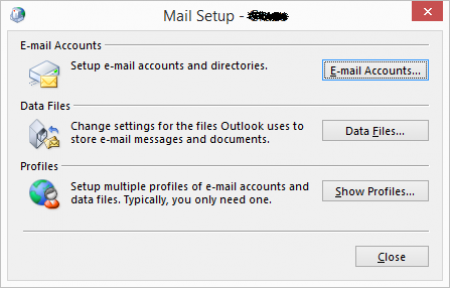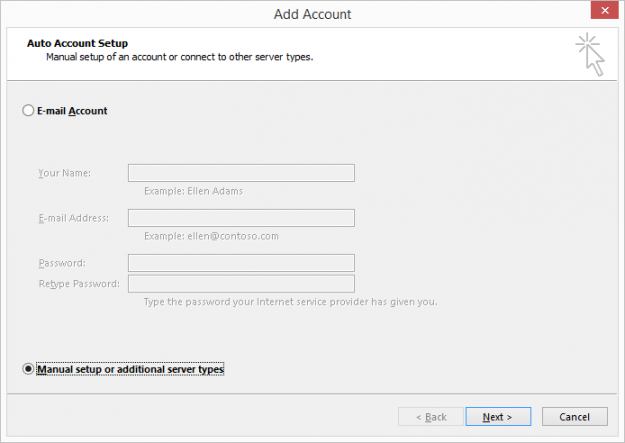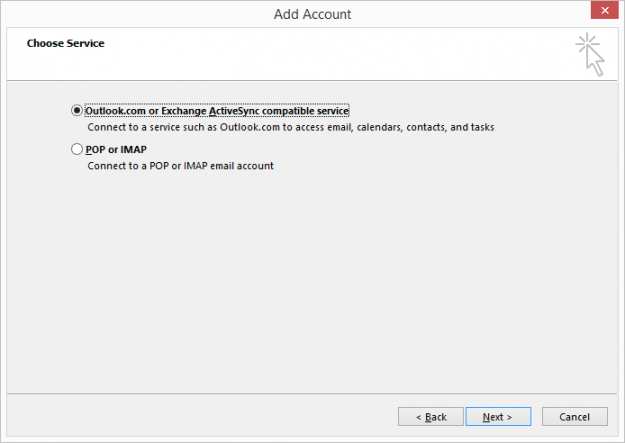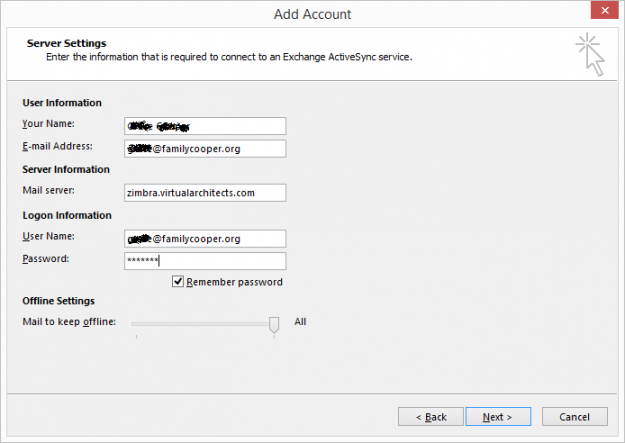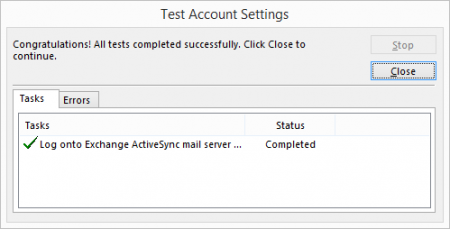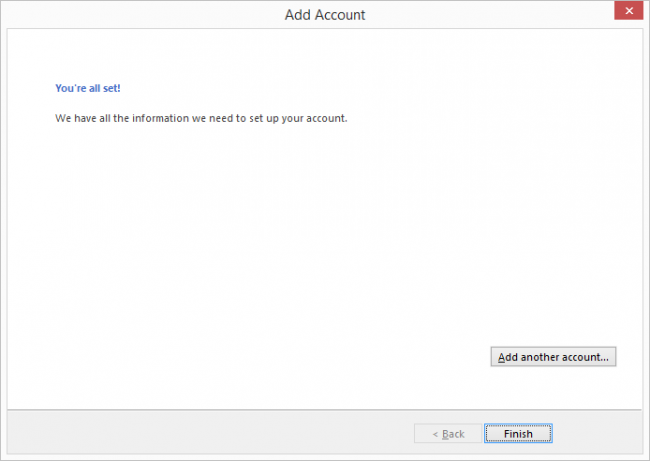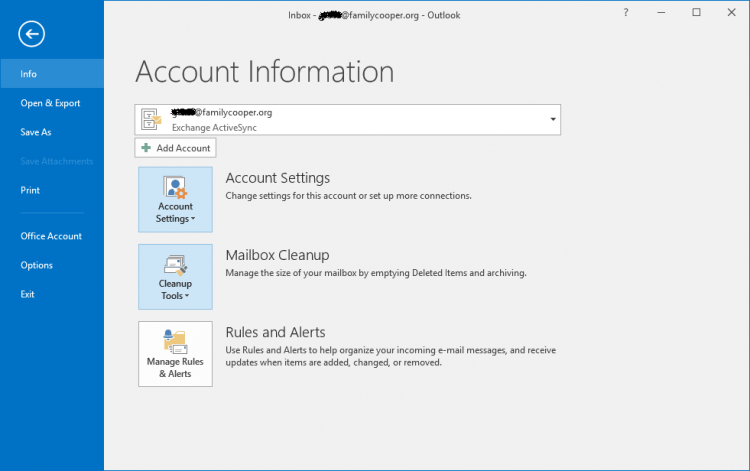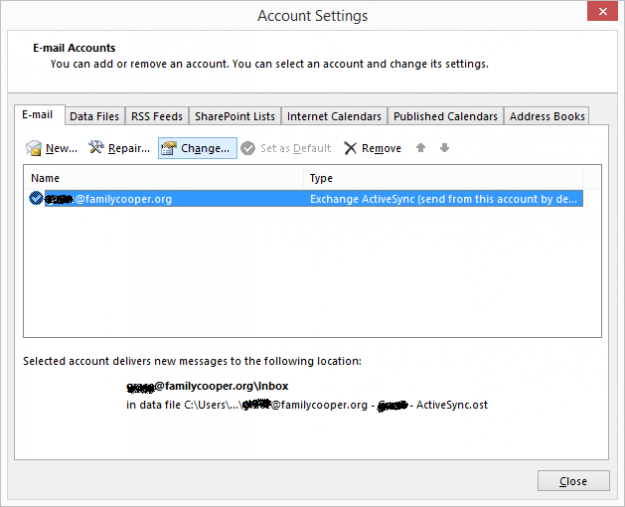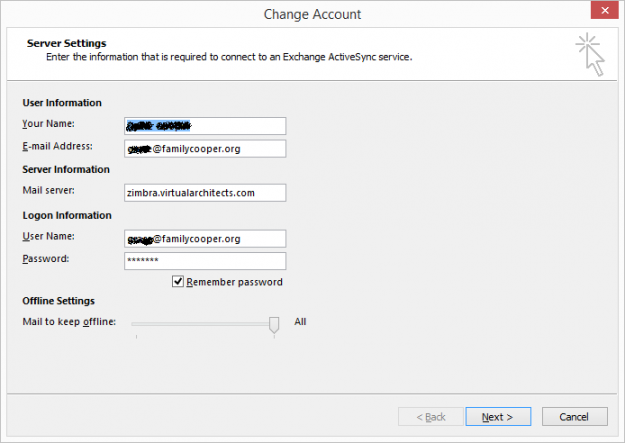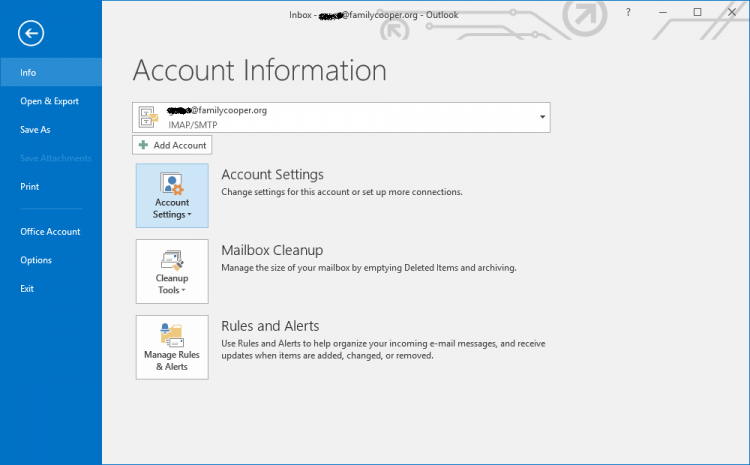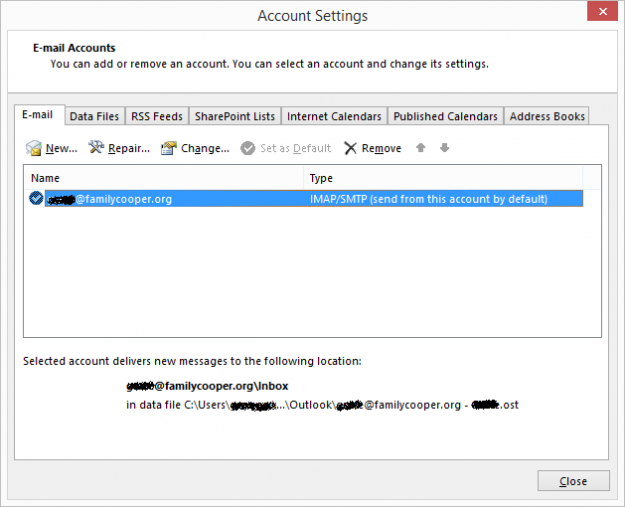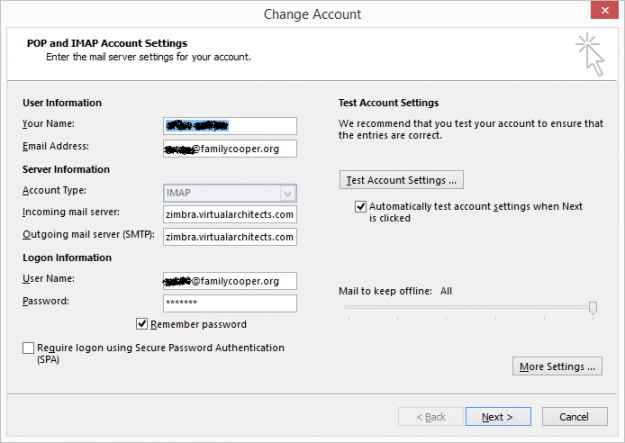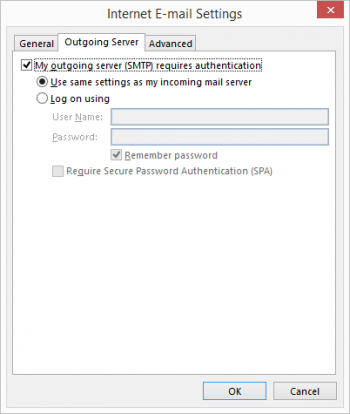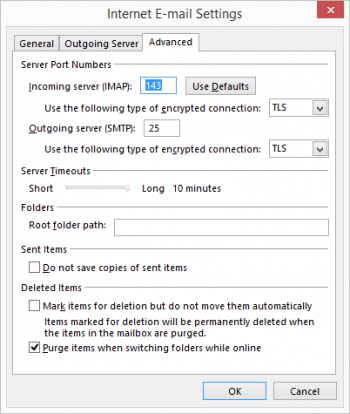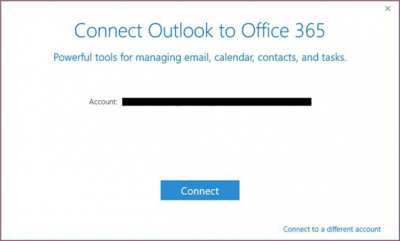Table of Contents
Zimbra with Outlook
See also Troubleshooting Outlook
![]() Outlook can connect to a Zimbra server in three different ways:
Outlook can connect to a Zimbra server in three different ways:
- ActiveSync
- New feature in Outlook
- Great for mobile devices
- Syncs mail, contacts, calendars and tasks
- Server-side message store
- IMAP
- Syncs only mail
- Server-side message store
- POP
- Oldest protocol
- Does not sync
- Only downloads unread messages in Inbox folder
- Client-side message store
![]() When working with Outlook accounts, you can use the Control Panel applet Mail to manage Outlook profiles and accounts.
When working with Outlook accounts, you can use the Control Panel applet Mail to manage Outlook profiles and accounts.
ActiveSync (Exchange)
![]() Newer versions of Outlook (2013 & 2016) support the ActiveSync protocol.
Newer versions of Outlook (2013 & 2016) support the ActiveSync protocol.
![]() Unlike other protocols, ActiveSync can synchronize mail, contacts, calendars and tasks.
Unlike other protocols, ActiveSync can synchronize mail, contacts, calendars and tasks.
New ActiveSync Account
![]() Sometimes it is best to create a new Outlook Profile, then add an account to the new profile.
Sometimes it is best to create a new Outlook Profile, then add an account to the new profile.
From Windows Control Panel → Mail:
- E-Mail Accounts → New
- Select Manual setup
- Click Next
- Select Exchange ActiveSync
- Click Next
- Modify the settings as per the image
- User name is full e-mail address
- Click Next
- Close the test window
- Click Finish
Modify Existing AS Account
From within Outlook:
- File → Account Settings → Account Settings again
- Select the Zimbra ActiveSync account → Change
- User name is full e-mail address
IMAP
![]() Microsoft Outlook support for the standard IMAP protocol is much improved in newer versions (Outlook 2013, Outlook 2016 and newer).
Microsoft Outlook support for the standard IMAP protocol is much improved in newer versions (Outlook 2013, Outlook 2016 and newer).
![]() DO NOT make any spelling errors! The vast majority of problems come from spelling errors.
DO NOT make any spelling errors! The vast majority of problems come from spelling errors.
![]() If you find yourself struggling to get a new account working, delete the account completely, then restart Outlook and try again.
If you find yourself struggling to get a new account working, delete the account completely, then restart Outlook and try again.
From within Outlook:
- File → Account Settings → Account Settings again
- Select the Zimbra IMAP account → Change
- Modify the settings as per the image
- Select More Settings → Outgoing Server (tab)
- Select My outgoing server requires authentication
- Select Use same settings as my incoming mail server
- Select Advanced (tab)
- Modify the settings as per the image
Zimbra Shared Calendar in Outlook
http://smallbusiness.chron.com/connect-zimbra-calendar-outlook-60726.html
![]() Tested on Outlook 2013 using EAS (Exchange Active Sync) and should be same for 2016. Outlook version must be 2013 or higher.
Tested on Outlook 2013 using EAS (Exchange Active Sync) and should be same for 2016. Outlook version must be 2013 or higher.
Share a Calendar
First you must share a calendar using the Zimbra Web Client (ZWC):
- Click the Calendar tab
- Right-click any calendar (upper left) and select Share Calendar
- Configure the share settings appropriately for your needs
Copy the Calendar URL
After the calendar is configured correctly and tested, copy the URL to be used in Outlook:
- Click the Calendar tab
- Right-click the shared calendar (upper left) and select Edit Properties
- Under the URL section, right click the URL next to Outlook and select Copy link location
Add the Calendar to Outlook
- In Outlook, select File → Info
- Select Account Settings → Account Settings
- Click on the Internet Calendars (tab) → New
- Paste the copied URL into the location field using Ctrl-V and click Add
- Edit the Folder Name as desired and click OK then Close
- Under Calendars → Other Calendars, tick the box next to the shared calendar.
Zimbra Connector for Outlook
Download: https://mail.yourdomain.com/zimbra/downloads/index.html
User Guide: https://www.zimbra.com/docs/ne/8.6.0/zcs_connector_for_user_guide
Admin Guide: https://www.zimbra.com/docs/ne/8.6.0/zcs_connector_for_outlook_guide
The connector will run on various versions of Windows and with various versions of Outlook, but you should check before installing. See the first pages of either manual.
Simplified Account Creation
Newer versions of Outlook 2016 may not present the EAS account type during account setup.
See also Troubleshooting Outlook