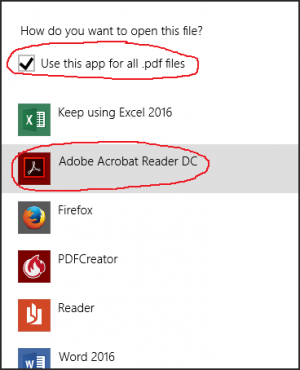User Tools
quick_guide:windows_default_apps
Windows Default Applications
Sometimes, for various reasons, the default application for certain types of files will get misconfigured. This happens often enough that users should know how to rectify the situation themselves.
![]() Please note that this 'fix' (re-association) can be used for almost any app or any file-type that must be opened in Windows. While the following example is for PDF files, the same situation might exist for many other file types as well.
Please note that this 'fix' (re-association) can be used for almost any app or any file-type that must be opened in Windows. While the following example is for PDF files, the same situation might exist for many other file types as well.
PDF Files Opened by Excel
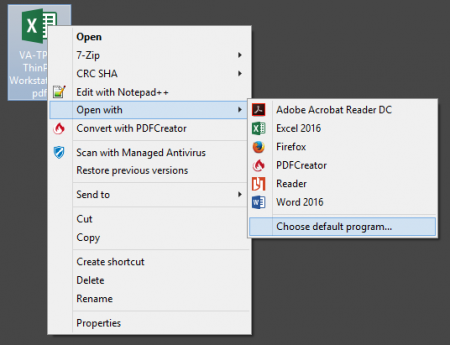 We frequently see where documents of the file-type
We frequently see where documents of the file-type .pdf get configured to be opened by Microsoft Excel, which can't actually view or edit PDF documents.
What we need to do is change the setting back so that PDF documents are opened by Adobe Acrobat DC again:
- Use the file manager (
explorer.exe) to browse to any valid PDF document - Right-click the PDF file →
Open with→Choose default program - Select
Use this app for all .pdf files - Select
Adobe Acrobat Reader DCas the app to always use for PDF docs
quick_guide/windows_default_apps.txt · Last modified: 2017/01/24 10:51 by gcooper