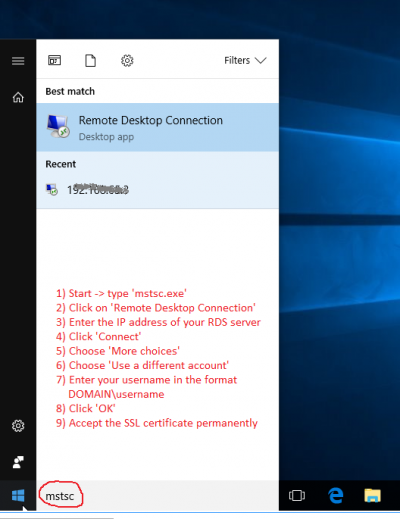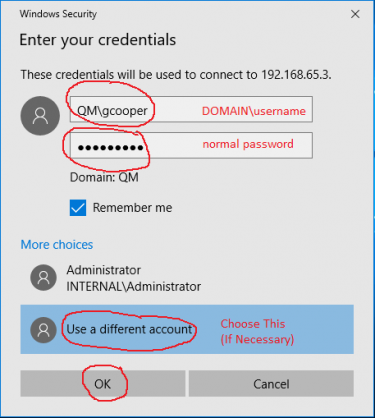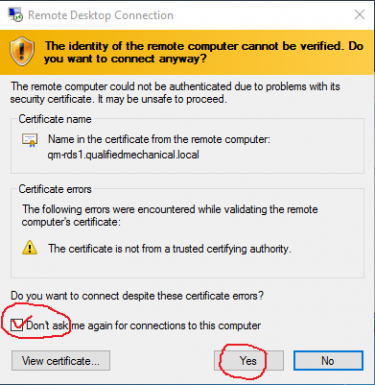User Tools
quick_guide:rds_client
Remote Desktop Client
This is how to connect to a Remote Desktop Services server using the built-in Remote Desktop Client.
This procedure may help if you are unable to connect to your remote desktop using the normal Parallels RAS Client connection.
-
- the button in the lower left corner of your Windows Desktop
- Type 'mstsc.exe'
- the standard Windows search function
- Click on 'Remote Desktop Connection'
- the application, to execute it
- Enter the IP address of your RDS server
- or resolvable host name
- Click 'Connect'
- Choose 'More choices'
- Choose 'Use a different account'
- Enter your username and password
- in the format 'DOMAIN\username'
- use your normal credentials
- Click 'OK'
- Accept the SSL certificate
- check the box 'Don't ask me again'
quick_guide/rds_client.txt · Last modified: 2017/03/16 10:33 by gcooper