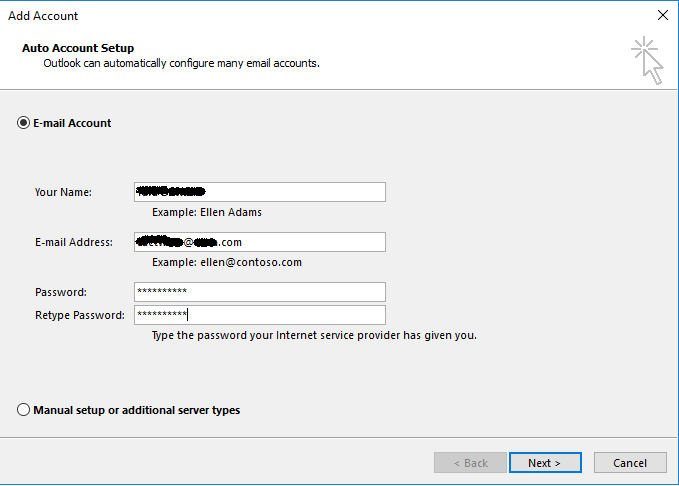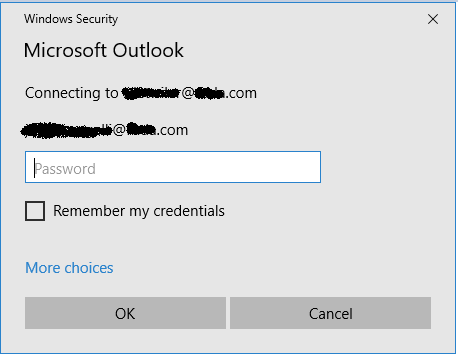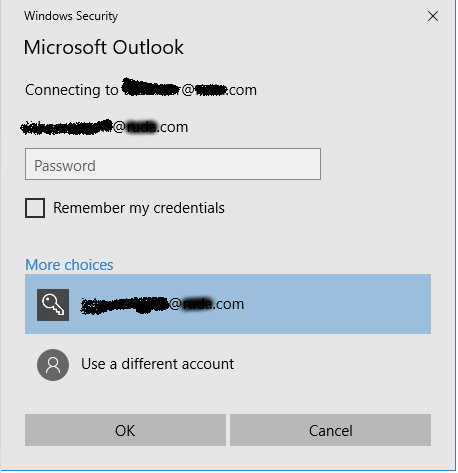User Tools
This is an old revision of the document!
Using VA Hosted Exchange with Outlook
![]() This was done in Outlook 2013.
This was done in Outlook 2013.
Configure Your VA Hosted Exchange Account on Windows PC with Outlook
Add a new account/profile to Outlook
There are a few ways to do this. I usually go to Control Panel → Mail → Show Profiles → Add. It kind of depends on how the PC you are on has been used in the past and if it already has a profile in Outlook. In any case this is the screen you need to get to:
Fill it in like this using the password for your email account. You won't be able to change your password until 24 hours has passed since your email accounts creation.
It may give a pop up like this. You need to select More Choices if the Connecting to and email above the password field in this pop up do not match.
That will get you another pop up that you need to select Use a different account so that you can fill in the information matching your account.
Enter your e-mail address and password. Server is exchange.virtualarchitects.com → Touch Next → Accept the security warning
You may choose Send from this account by default or leave these settings as is → Tap Next → Next
![]() Note:Exchange will require that some security features be enabled on the phone and you will have to answer yes to those features.
Note:Exchange will require that some security features be enabled on the phone and you will have to answer yes to those features.