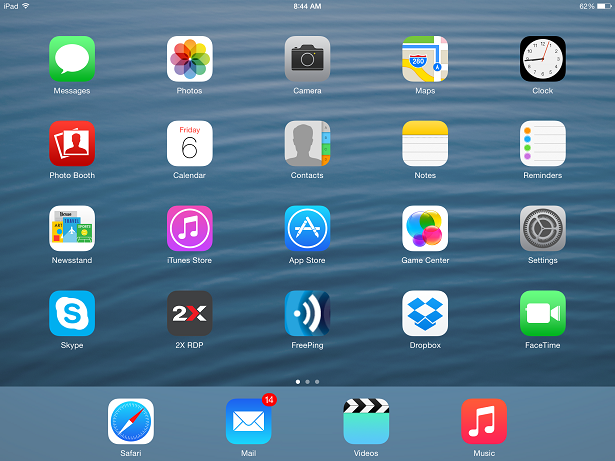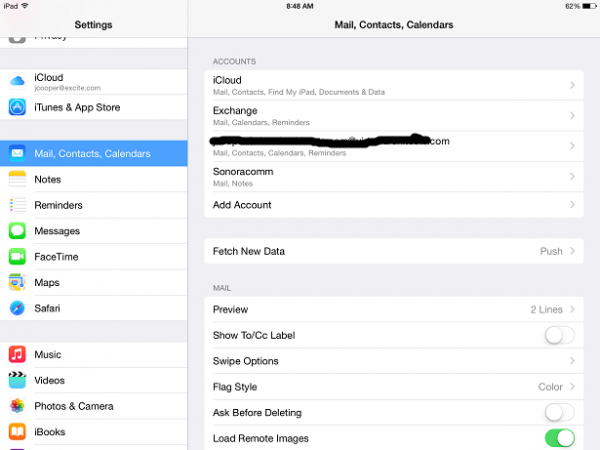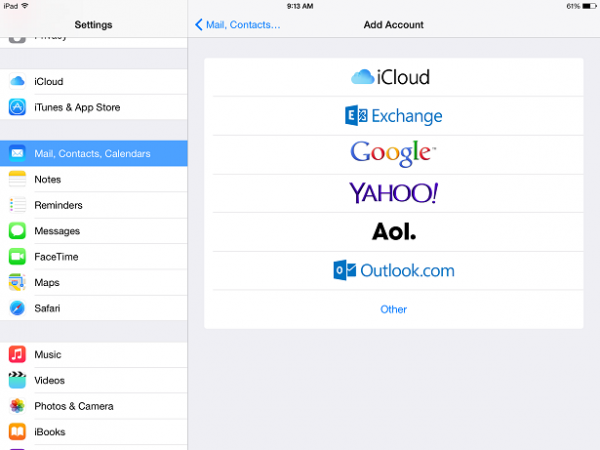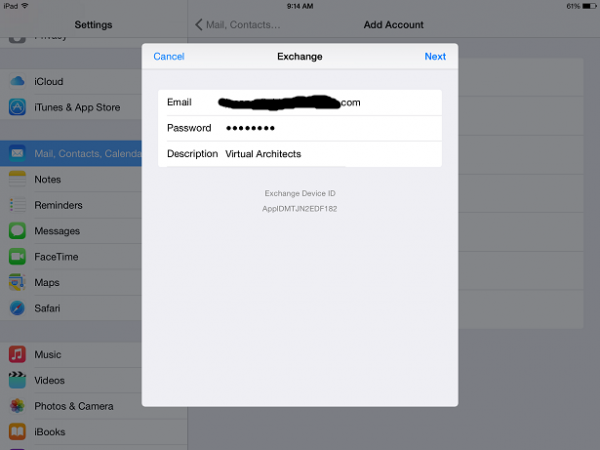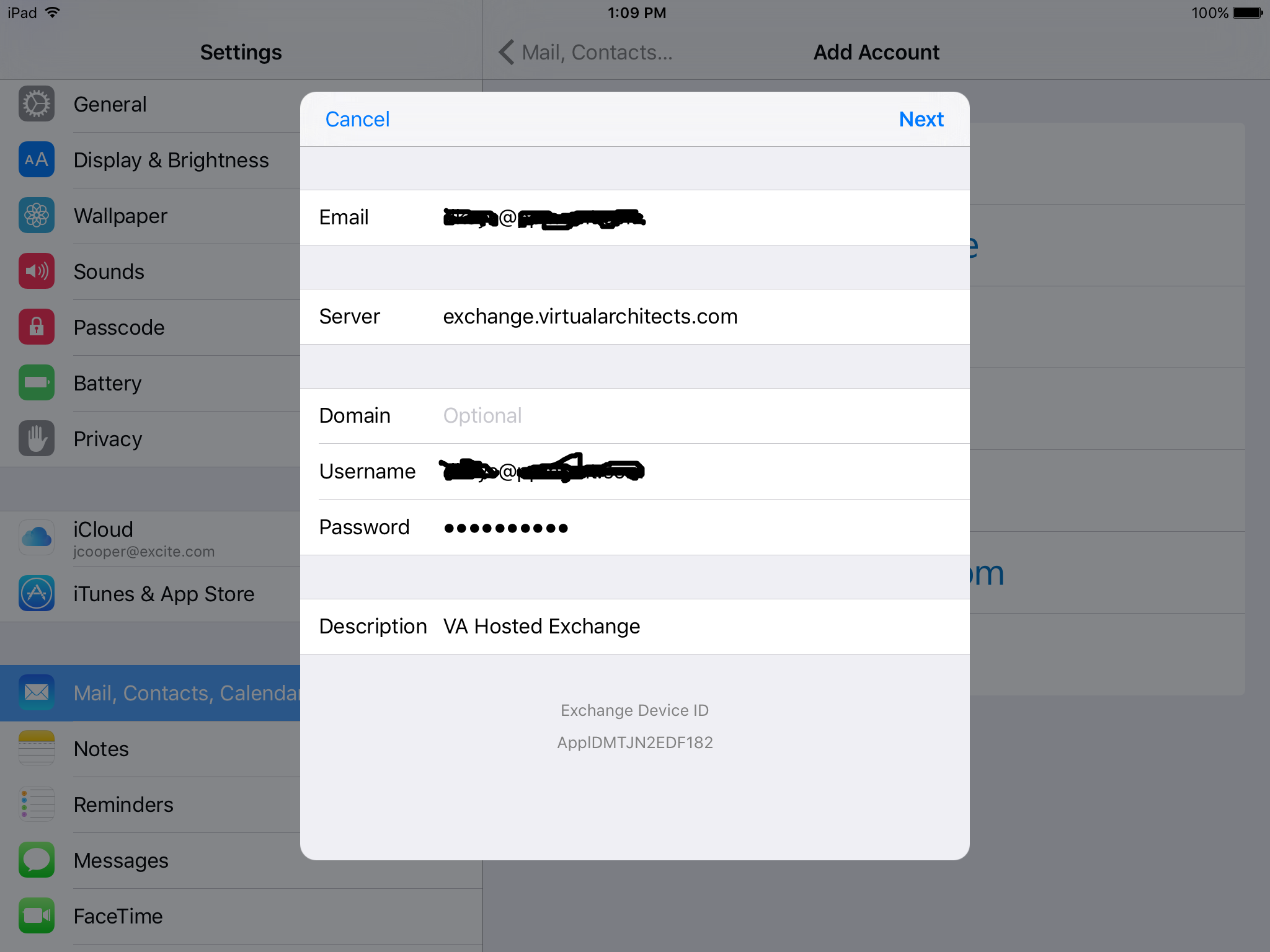User Tools
quick_guide:exchange_ios
Using VA Hosted Exchange with Apple (ActiveSync) iOS Devices
![]() In general, for security, you will be required to use a PIN to unlock your phone in order to use a VA Hosted Exchange account.
In general, for security, you will be required to use a PIN to unlock your phone in order to use a VA Hosted Exchange account.
EAS will sync:
- Folders
- Mail
- Contacts
- Calendars
- Tasks
![]() All modern iOS devices support 'Exchange' or 'EAS' accounts without installing any apps.
All modern iOS devices support 'Exchange' or 'EAS' accounts without installing any apps.
Important: Configuring a VA Hosted Exchange account will probably force you to configure a PIN to unlock your phone. If you do not already have a PIN configured, you will be required to do so at the end of the above procedure.
Configure Your VA Hosted Exchange Account on Apple iOS Devices
https://support.apple.com/en-us/HT201320
![]() This was done using iOS 8.1.3
This was done using iOS 8.1.3
On your iOS device, add a new Exchange/EAS/Corporate account for the new server.
- Tap Add Account
- Depending on IOS version it may claim a failure to verify. Hit Continue, Enter Server
exchange.virtualarchitects.com
- Leave Domain blank
- Use your full email address as username
- Enter your password
- Tap Next
quick_guide/exchange_ios.txt · Last modified: 2021/11/10 07:55 by gcooper