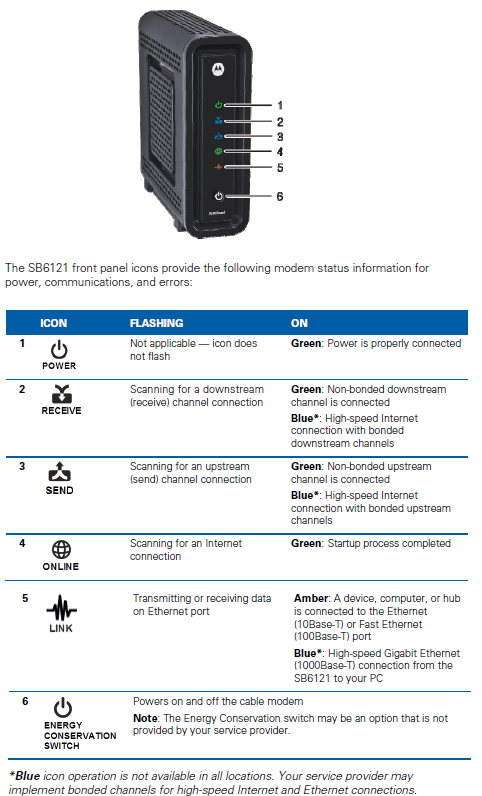User Tools
quick_guide:cable_modem
Table of Contents
Cable Modem Status and Reset Procedure
Status Lights
![]() Normally, you will see lights number 1-4 all lit up and if they are not, the cable modem knows the circuit is down. Most cable modems have this same series of four lights (plus others).
Normally, you will see lights number 1-4 all lit up and if they are not, the cable modem knows the circuit is down. Most cable modems have this same series of four lights (plus others).
![]() The middle two lights (2 and 3) may be blue or green.
The middle two lights (2 and 3) may be blue or green.
![]() Light number 5 (on this model) will be on/blinking with activity when the router is connected and turned on (Ethernet link light).
Light number 5 (on this model) will be on/blinking with activity when the router is connected and turned on (Ethernet link light).
Refer to this image as a common model representative of most cable modems:
Troubleshooting and Reset Procedure
If you lose (Internet) connectivity:
- Look at all your communications gear and make sure it is all turned on (check for power):
- Cable modem
- Router
- Ethernet switch
- If power is on, focus on the cable modem first:
- Note the status of the lights (write it down if necessary)
- Unplug the power from the cable modem for 15 seconds
- Plug the cable modem power back in and watch the progression of the lights
- Power light (#1) will come on and the second light (#2) will blink
- Second light (#2) will go solid and #3 will blink
- Third light (#3) will go solid and #4 will blink
- The fourth light will finally go solid
- Check that the circuit is back up (Internet access)
- Please note the connectivity status
- If connectivity is still not restored:
- Unplug the power to your router, then plug it back in
- Wait for a minute or so, then check connectivity again
- If connectivity is not restored after rebooting your router:
- Reboot your workstation PC
- Check connectivity again
These procedures will restore Internet access most of the time, but they doesn't actually fix anything.
If you have a chronic issue, be sure to report the outage(s) to your service provider.
quick_guide/cable_modem.txt · Last modified: 2015/12/22 14:34 by gcooper