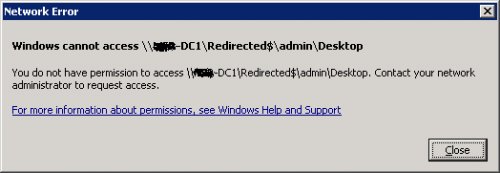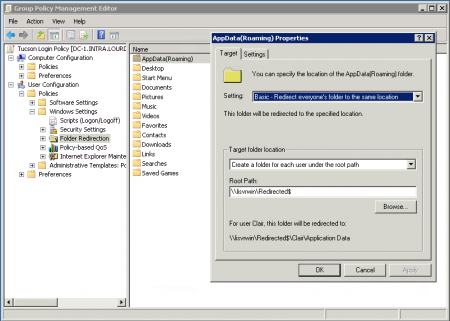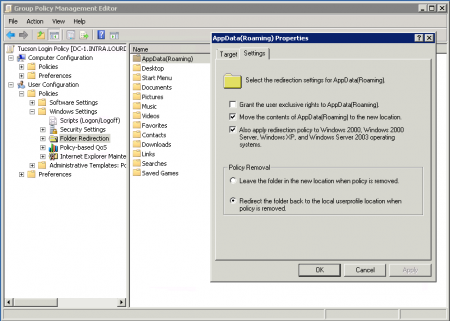User Tools
Table of Contents
Folder Redirection
See also: Windows Home Directories
See also: Windows Group Policy
See also: Windows Roaming Profiles
See also Dealing with Low Disk Space
Disable Offline Files on Individual Redirected Folders: http://technet.microsoft.com/en-us/library/jj154097.aspx
![]() For Ethernet-connected desktop PCs, I generally just disable the Offline Files feature.
For Ethernet-connected desktop PCs, I generally just disable the Offline Files feature.
Detailed Terminal Server Example: http://www.virtualizationadmin.com/articles-tutorials/terminal-services/performance/configure-folder-redirection.html
http://technet.microsoft.com/en-us/library/cc766489%28WS.10%29.aspx
Folder Redirection is a newer feature of Windows that is complementary to Roaming Profiles. It can be used with or without Roaming Profiles.
Roaming Profiles can be very beneficial, but it can cause long logon/logoff cycles. Folder Redirection can help this situation by using redirection to access the bulkier parts of Windows Profiles instead of synchronizing/copying it on every logon/logoff.
Folder Redirection is:
- Complementary to Roaming Profiles
- Configured using Group Policy
- A user-based policy
- Redirection policies are usually applied to:
- Containers of user objects
- User Groups
Example Application
Folder Structure
This folder structure supports implementation of these four functions and permits the functions to be implemented separately at different times or together at once.
- Shares
- Home Directories
- Roaming Profiles
- Folder Redirection
E:\Shares
\Share1
\Share2
E:\Homes
\User1
\User2
E:\Profiles
E:\Redirected
\User1
\User2
\AppData
\Documents
Top-Level 'Redirected' Folder Properties
![]() Use Advanced buttons to edit these settings as noted in the instructions below!
Use Advanced buttons to edit these settings as noted in the instructions below!
| User or Group | File/Folder Permissions (Security Tab) | Comment |
|---|---|---|
| Administrators | Full Control | This Folder, Subfolders and Files |
| SYSTEM | Full Control | This Folder, Subfolders and Files |
| CREATOR OWNER | Full Control | Subfolders and Files Only |
| Everyone | Full Control | This Folder Only |
| User or Group | Share Permissions (Sharing Tab) |
|---|---|
| Everyone | Full Control |
Configure Top-Level Folder and Sharing
- Create a folder “Redirected”
- Disable permissions inheritance removing all inherited permissions
- Set folder permissions per the table above
- Use the Advanced option to edit permissions
- Share the folder “Redirected”
- Set the share name as “Redirected$”
- The dollar symbol hides the share
- Leave off the
$if you prefer - Use Properties → Sharing → Advanced to create hidden shares
- Set the share permissions per the table
Configure Group Policy
See also Group Policy
![]() I generally redirect all the folders available for redirection.
I generally redirect all the folders available for redirection.
![]() I recommend you do not add administrator objects in the AD container that folder redirection is applied to.
I recommend you do not add administrator objects in the AD container that folder redirection is applied to.
| Folders You May Want to Redirect | Comment |
|---|---|
| Application Data | Can get large |
| Desktop | Can get large and nice to have accessible from another PC |
| Documents | Can get large and nice to have accessible from another PC |
| Pictures | Follows Documents |
| Music | Follows Documents |
| Videos | Follows Documents |
| Favorites | Nice to have accessible from another PC |
| Contacts | Nice to have accessible from another PC |
| Downloads | Can get large |
- Modify Group Policy
- Start → Run →
gpmc.msc - Right-click the container holding your user objects and select Create a new GPO and link it here
- Name it something useful like Folder Redirection
- Right-click the new policy → Edit
- User Configuration → Policies → Windows Settings → Folder Redirection
- Right-click each folder you want to redirect → Properties
- Target Tab
- Setting
- Basic - Redirect everyone's folder to the same location
- Target Folder Location
- Create a folder for each user under root path
- Root path: \\servername\Redirected$
- Settings Tab
- Deselect Grant user exclusive rights
- If you don't do this, administrators can't access redirected folders
- Select Also apply to Windows 2000, XP, etc.
- Select Redirect the folder back to the local userprofile location when policy is removed
Terminal Services (Remote Desktop Services)
Troubleshooting
- Don't use 'administrator' for testing - use a regular user account?
- Don't redirect folders for administrator accounts.
- Logging in through Terminal Services (as an admin) may affect folder creation?
Block Inheritance
You might try blocking Group Policy inheritance to see if upstream policies are affecting your issue.
Start → Run → gpmc.msc
Right-click the container/group → Block Inheritance
Delete Existing Profile and Redirected Folders
You might try deleting a problem user's profile and redirected folders so that they will be recreated cleanly according to your Group Policies on the next user login.
Right-click My Computer → Properties → Advanced → User Profiles
View All Shares
View all shares including hidden shares (share name ending with $ symbol):
net share
Corrupt ntuser.dat file with Redirected Folders
User logs in and does not get custom Desktop, Documents etc. Event log MAY show corrupt ntuser.dat file had been recovered.
- Delete the users profile from the workstation using the Advanced System Settings → Advanced Tab
- Take ownership of the users profile on the server and rename.
- Log in as user and it will recreate the users profile on the server and workstation. Custom settings, Desktop Background, Outlook configuration, Quick Launch etc. will need to be reset.
![]() If the user has access to an RDS Server the profile must be deleted from the RDS Server also.
If the user has access to an RDS Server the profile must be deleted from the RDS Server also.