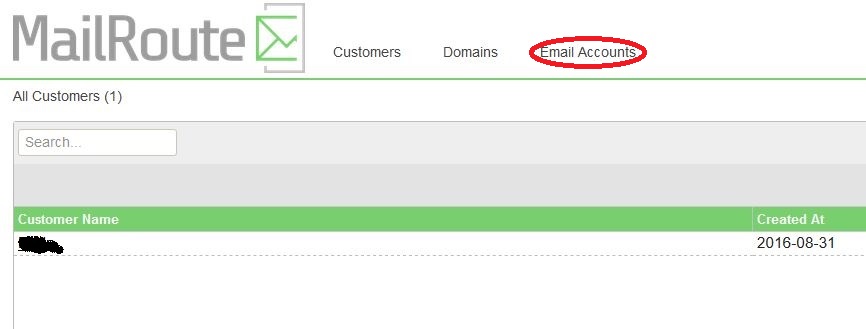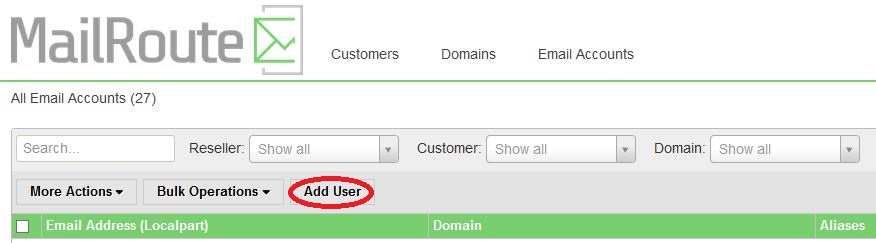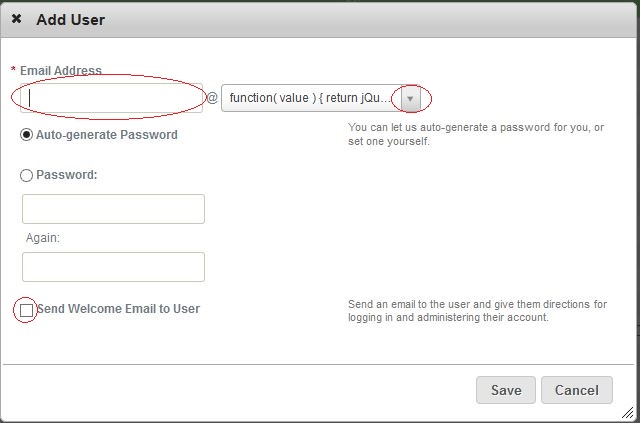User Tools
This is an old revision of the document!
Table of Contents
MailRoute Spam Filtering
![]() Note: Auto Add feature expires after 30 day trial period. New addresses must be added manually.
Note: Auto Add feature expires after 30 day trial period. New addresses must be added manually.
Add email address
- Add new email address to mail server
- Login to MailRoute account at http://mailroute.net
- Click Email Accounts
- Click Add User
- Fill in Email Address Choose domain from drop down
- Tick Send Welcome Email to User* and click Save ===== MailRoute Filter Service ===== (888) 485-7726 User Guide: https://support.mailroute.net/forums/21813087-User-Guide Management Console: https://admin.mailroute.net/accounts/login Help: https://support.mailroute.net/home ===== On-Board a New Customer ===== https://mailroute.zendesk.com/entries/23445086-Video-MailRoute-Reseller-Adding-Customers-and-General-Account-Settings ==== Using Mail Route Console ==== - Mail Route Console → All Customers (tab) → Add Customer → Customer Name → Save - Contacts (tab) → Add Contact → Enter Name/email/roles → Save - Add a domain - Admin (tab) → Add Admin → Email → Save - Edit the domain - All Domains (tab) → Click Domain → - Info - Set Time Zone, you can verify MX records are set correctly Force Check - Domain Aliases - Add alias domains that use same settings and users as parent domain. - Default Filter Settings - Set various Virus, SPAM and message size settings. - Notifications - Set Time Zone - Virtualmin → Domain → Server Configuration → DNS Records → Manually Edit - Comment old MX records with a semi-colon - Add new MX records using mail.mailroute.net. - De-select verify records option (there will still be an error message but it worked) - Save - Mail Server Console (SSH) → Monitor Log -
tail -f /var/log/mail.log- Test from Gmail - Send all users info on accessing Mail Route control panel ==== Add or Convert Emails to Aliases ==== By default users are auto added as they send email through the filter. Can take up to 24 hours. Within 30 days after adding a customer audit the added emails and change any aliases that were added as emails to aliases before being charged.
- All Customers → Customer** → Domains → Email Accounts
By default users are auto added as they send email through the filter. Can take up to 24 hours. Within 30 days after adding a customer audit the added emails and change any aliases that were added as emails to aliases before being charged.
- All Customers → Customer** → Domains → Email Accounts- Delete the auto added alias with red X to right
- Click auto added email → aliases → Add Alias → Type in portion left of @ → Save
Use Continuity function
![]() Not enabled by default. Extra charge for continuity.
Not enabled by default. Extra charge for continuity.
https://continuity.mailroute.net/
- Log into the site as user. Thirty days of clean mail will be available to send and receive.
Use the Quarantine function
If messages are quarantined due to a spam designation above the threshold set, an email will be sent to the user.
The email will be from roreply@mailroute.net and will inform the user that a message(s) have been quarantined and will be deleted after 15 days.
To the right of the information about the quarantined message will be links for W, R, W+R. These are for Whitelist, Release and Whitelist and Release.
There is also a link to login to that users quarantine at mailroute.net. The user would need their mailroute.net credentials that have been created by the admin, the user via the Welcome letter or use the password recovery function on the login web page.
Setting Defaults for All Domains
![]() This needs to be filled out.
This needs to be filled out.
Default Digest Settings
![]() Needs filling out.
Needs filling out.
Filter Training
- Send received SPAM to abuse@mailroute.net
Graylisting
Per User
![]() Needs filling out.
Needs filling out.