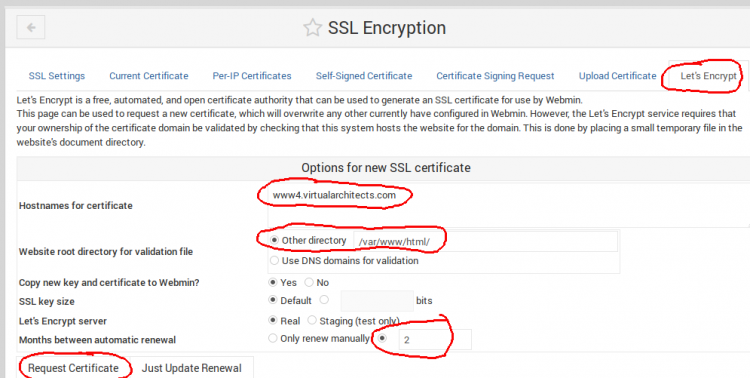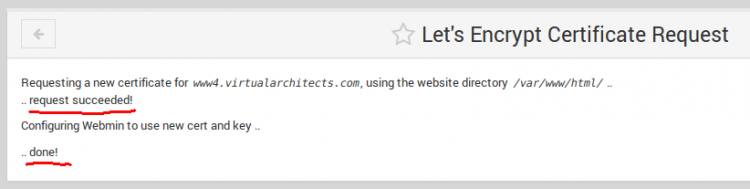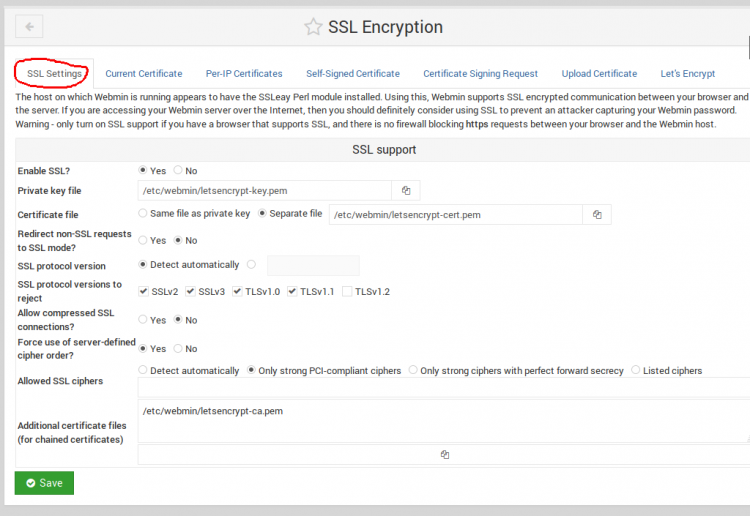User Tools
This is an old revision of the document!
Table of Contents
Let's Encrypt Free SSL Certificates
Home Page: https://letsencrypt.org/certificates/
Documentation: https://certbot.eff.org/all-instructions/
Webmin: https://doxfer.webmin.com/Webmin/Let's_Encrypt
SSL Certificate Testing
Test Your Certs: https://www.digicert.com/help/
- Free new service with goal of 100% HTTPS for web traffic
- By the non-profit Internet Security Research Group (ISRG)
- Trusted by most all browsers
- Currently due to cross-signing by IdenTrust
- Let’s Encrypt Authority X3 (issuer)
- DST Root CA X3 (IdenTrust cross-signing CA chain certificate)
- SAN certificates
- Add multiple Subject Alternative Names
Microsoft Windows
Certify the Web
win-acme
Home: https://github.com/PKISharp/win-acme/wiki/Basic-usage
How to Run: https://github.com/PKISharp/win-acme/wiki/How-to-Run
This is a simple CLI tool that automates a great deal while allowing for numerous configurations.
This script is still under heavy development.
Microsoft Exchange
Exchange 2016 HowTo: https://www.netometer.com/video/tutorials/How-to-Install-LetsEncrypt-Certificate-in-Exchange-Server/
Exchange 2016 HowTo: https://mediarealm.com.au/articles/lets-encrypt-microsoft-exchange-installation/
Apache
![]() Make sure the site works as desired before attempting to acquire a LetsEncrypt cert!
Make sure the site works as desired before attempting to acquire a LetsEncrypt cert!
ServerAlias
If you need to add a SAN (Subject Alternative Name) to a LetsEncrypt cert, you first have to make the web server serve that SAN. One way is to add a ServerAlias to the site's Apache configuration file:
Virtualmin → <vserver> → Services → Configure Website → Edit Directives
or edit /etc/apache2/sites-available/yourdomain.tld.conf, adding:
ServerAlias desiredalias.yourdomain.tld
![]() With LetsEncrypt, it's currently difficult to add the SAN and redirect it to a folder. Here we just redirect it
With LetsEncrypt, it's currently difficult to add the SAN and redirect it to a folder. Here we just redirect it
Ubuntu 16.04
Apache
![]() This will install Apache if not already installed.
This will install Apache if not already installed.
https://certbot.eff.org/lets-encrypt/ubuntuxenial-apache
apt-get update && apt-get -y install software-properties-common add-apt-repository ppa:certbot/certbot apt-get update && apt-get -y install python-certbot-apache
Renewal
certbot renew --dry-run
Virtualmin
![]() Make sure the site works as desired before attempting to acquire a LetsEncrypt cert!
Make sure the site works as desired before attempting to acquire a LetsEncrypt cert!
Virtualmin supports Let's Encrypt SSL certificates for hosted virtual servers.
- Edit the desired virtual server
- Enable SSL
- Request a Let's Encrypt certificate
Virtualmin → <domain> → Edit Virtual Server → Apache SSL website → Enable → Save
Virtualmin → <domain> → Server Configuration → Manage SSL Certificate → Let's Encrypt
mail.domain.tld
Webmin
 You will probably need Apache running and ports 80 and 443 open in the firewall.
You will probably need Apache running and ports 80 and 443 open in the firewall.
Documentation: https://doxfer.webmin.com/Webmin/Let's_Encrypt
More Info: http://webmin.com/ssl.html
Webmin also supports Let's Encrypt SSL certificates.
Webmin → Webmin → Webmin Configuration → SSL Encryption → Let's Encrypt
Troubleshooting
Remove scheduled task and registry key (HKEY_LOCAL_MACHINE\Software\letsencrypt-win-simple), then perform an iisreset as an administrator.
Increase verbosity:
--verbose