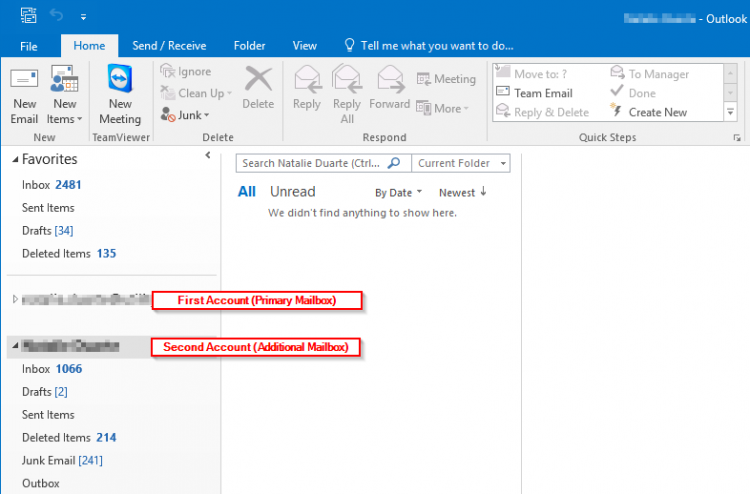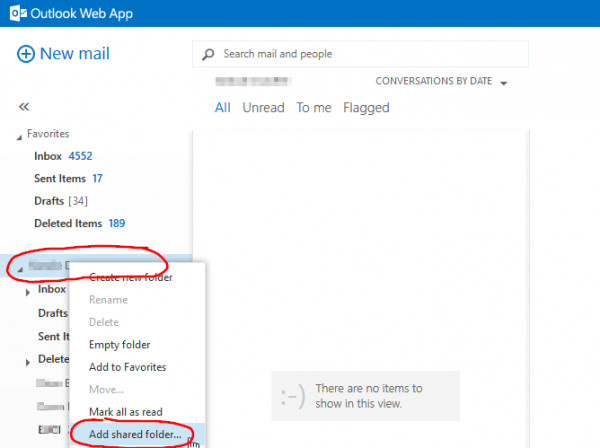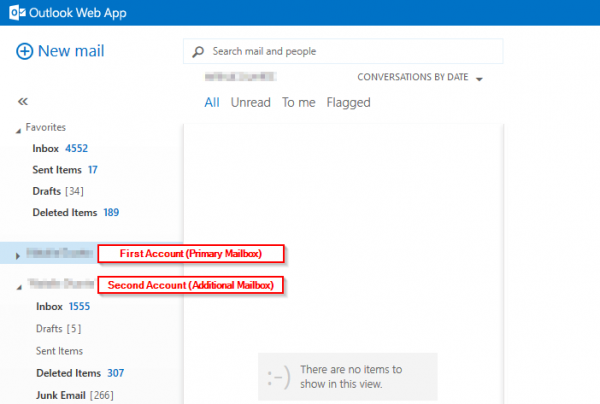User Tools
internet:mail:exchange:exchange_multiple_mbx
Table of Contents
Multiple Exchange Mailboxes
There are various reasons that a user might need to manage two Exchange mailboxes.
- Boss/Executive Secretary
- Shared Mailbox/Personal Mailbox
- Two Personal Mailboxes/Companies
In the following, the 'first mailbox' would just be the main account in use (probably already configured in Outlook or OWA). The 'second mailbox' is just another set of folders (mailbox) the user wants to see shown below their primary folders (mailbox) in Outlook or OWA. The choice of 'first' and 'second' is arbitrary.
This allows an Outlook or OWA user to log in with only the first mailbox credentials while managing multiple accounts (mailboxes).
Permissions
Modify the second mailbox permissions so the first mailbox (account) has Full Access and SendAs permissions:
Exchange Admin Center → Recipients → Mailboxes → <mailbox> → Edit
Mailbox Delegation → SendAs → Add the First Account
Mailbox Delegation → Full Access → Add the First Account
Outlook
The second mailbox folders will automatically appear in the navigation pane below the first mailbox (primary) folders.
OWA
internet/mail/exchange/exchange_multiple_mbx.txt · Last modified: 2019/05/30 15:05 by gcooper