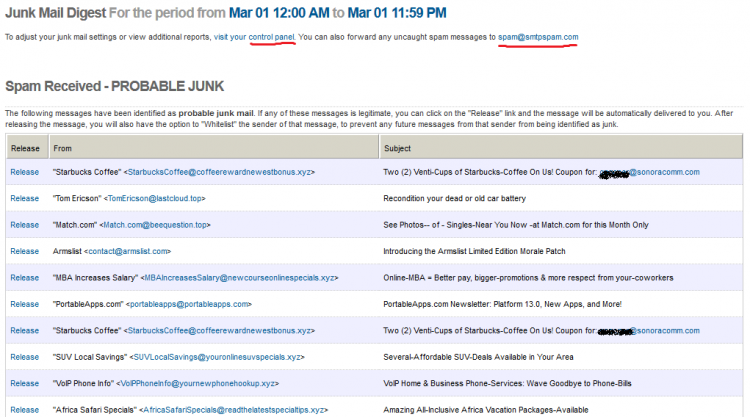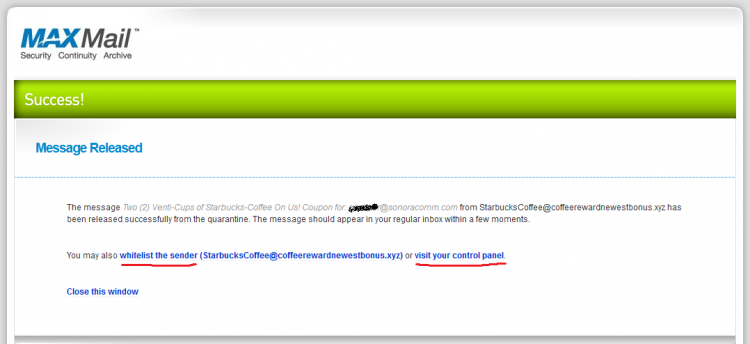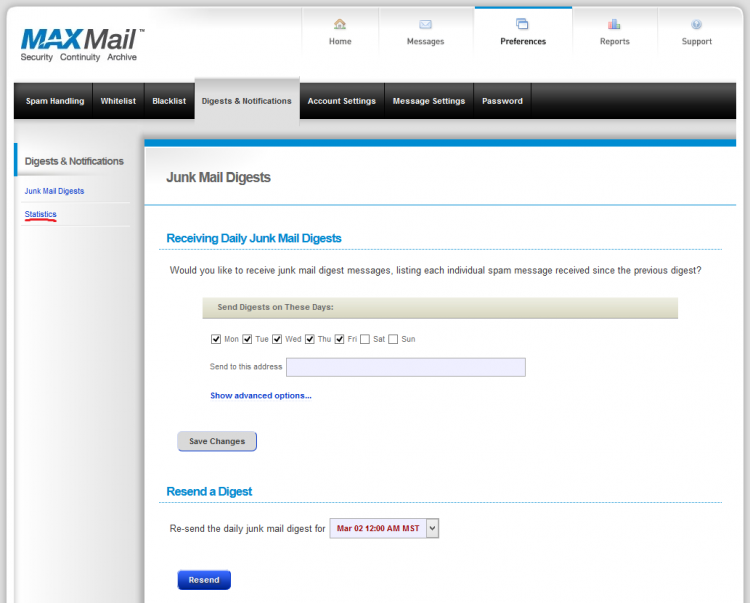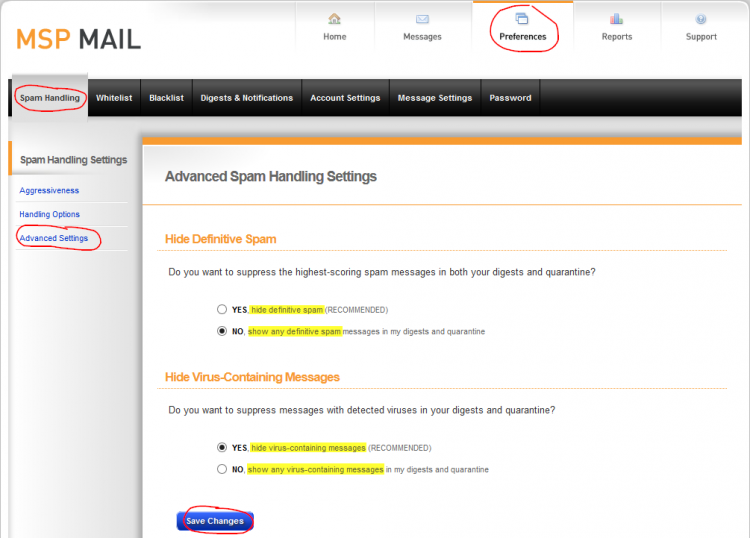Table of Contents
Mail Security - Using the Digest Message
See also Mail Security and Continuity Quick Guide
If you are subscribed to the Mail Security and Continuity Service, you will probably receive a Digest Message.
Digest messages:
- Show filtered messages
- Probable Junk
- You should review these for falsely filtered mail
- You can release a message for delivery with one click
- You can whitelist a sender with one more click
- Mail from that sender will not be filtered again
- Definite Junk
- Almost certainly real junk
- You may not need to spend time reviewing these messages if you are short on time
Sample Digest Message
Release a Message
Just click the Release link next to the message you want delivered into your Inbox.
![]() This does not affect any future messages.
This does not affect any future messages.
Whitelist a Sender
Once you have released a filtered message for delivery, the next screen that appears will ask you if you want to also whitelist the sender.
![]() Whitelisting a sender will keep all future messages from that sender from being filtered.
Whitelisting a sender will keep all future messages from that sender from being filtered.
There are additional whitelisting and blacklisting options available in the Control Panel, such as whitelisting or blacklisting entire domains.
Digest and Statistics Message Frequency
Login: https://mail.maxfocus.com
The digest message frequency can be controlled by you from the Mail Security console:
MSP Mail Console → Change your email notification preferences
- Digest Messages
- Statistics Messages