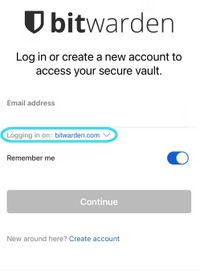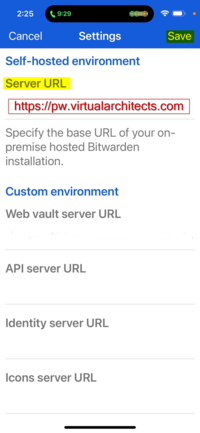Table of Contents
VA Password Manager - Mobile App (Bitwarden)
See also Create VA Password Manager (Bitwarden) Account
See also VA Password Manager for Firefox (Bitwarden)
Reference: https://bitwarden.com/help/change-client-environment
- Sync all your passwords (and other data) across all of your devices
- Great web interface
- Browser plugins for all major browsers
- End-to-end security
- Your data is always encrypted
- Securely store important files or documents
- Securely send important files or documents to anyone
- Securely store credit card details
- and much more
Install Bitwarden App
On your Android or iOS mobile device, install the Bitwarden app from the app store.
First Run
![]() You must change the Server URL before trying to log in!
You must change the Server URL before trying to log in!
On the first run of the new app:
- Tap the dropdown (down arrow) next to 'bitwarden.com'
- Older apps: tap the gear icon (Settings)
- Enter the Server URL to the VA Password Manager web service and save
- Login
- Enter the e-mail address used to register your account
- Enter the password you chose
Optional
Here are a couple of optional settings changes you might want to make:
Settings → Other → Allow Sync on Refresh
This setting enables the ability to swipe down on the Bitwarden vault screen to sync the server to your mobile.
Settings → Account Security → Unlock with Biometrics
This setting is a balance between security and convenience. If enabled, it is clearly more convenient and, just as clearly, less secure.
Settings → Session Timeout → Configure as desired
This setting is also a balance between security and convenience. Shorter timeouts are clearly more secure while longer timeouts are less secure.
Settings → Auto-Fill → Enable if desired
This setting is yet another balance between security and convenience. Enable to use the Android Autofill Framework to assist with logging in to other mobile device apps.