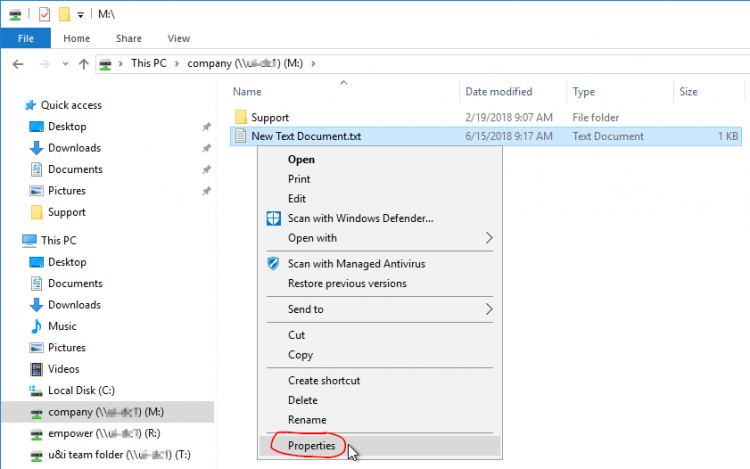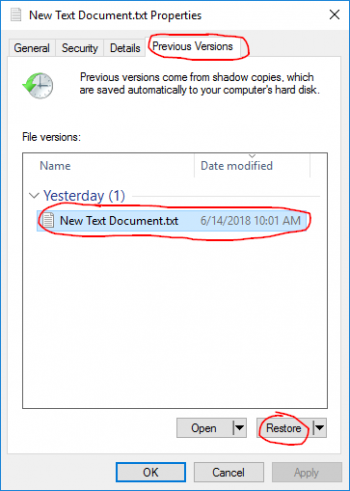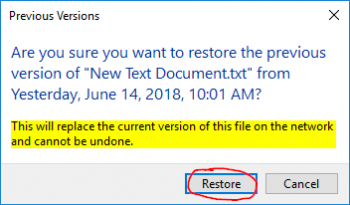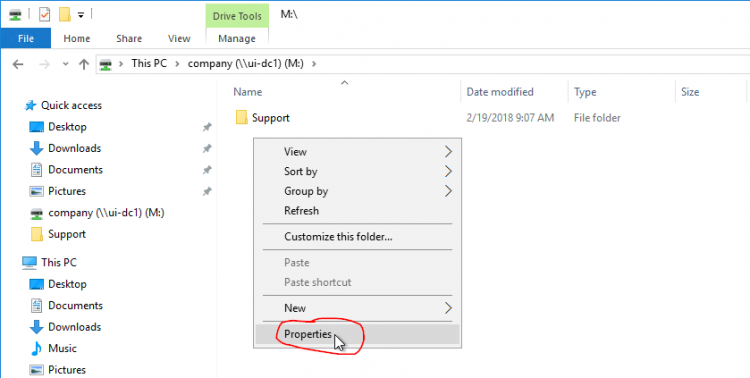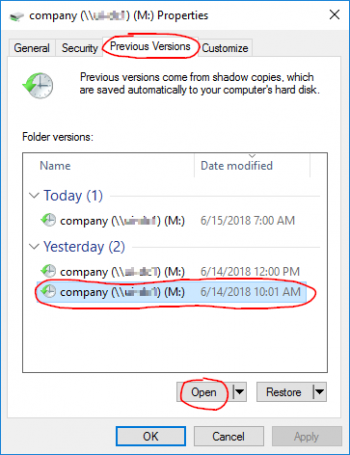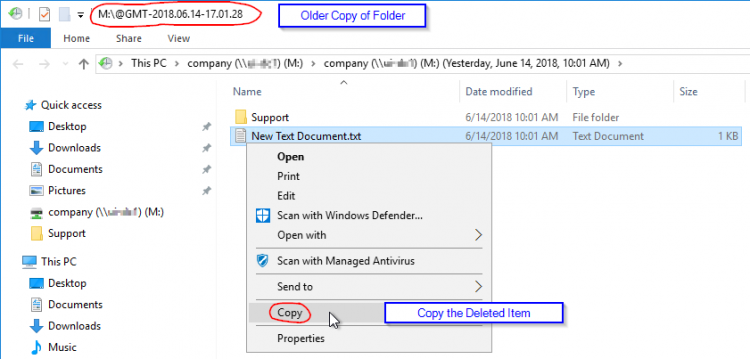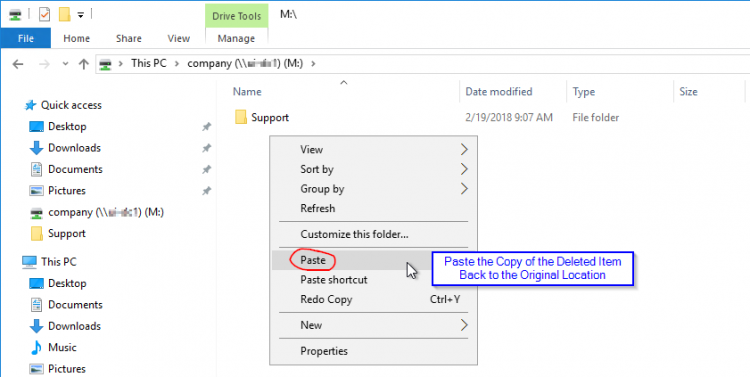Table of Contents
Windows File History Restore
There are actually multiple Windows features that provide file histories, but they use the same mechanism to restore an older version of modified or deleted files.
Restore an Older Version
Existing File
Using the Windows File Manager (yellow folder icon):
- Navigate to the file you want to restore to an older version
- Right-click on the file and choose
Properties - Select the Previous Versions tab
- Select the file version to be restored
- Click
Restore
Deleted File or Folder
- Navigate to the folder where the missing file or subfolder was located
- Right-click on some empty space in the folder and choose
Properties - Select the Previous Versions tab
- Select the folder version to be restored
- Click
Open - Right-click the (missing) file or folder and choose
Copy - Paste the copied file or folder back in it's original location